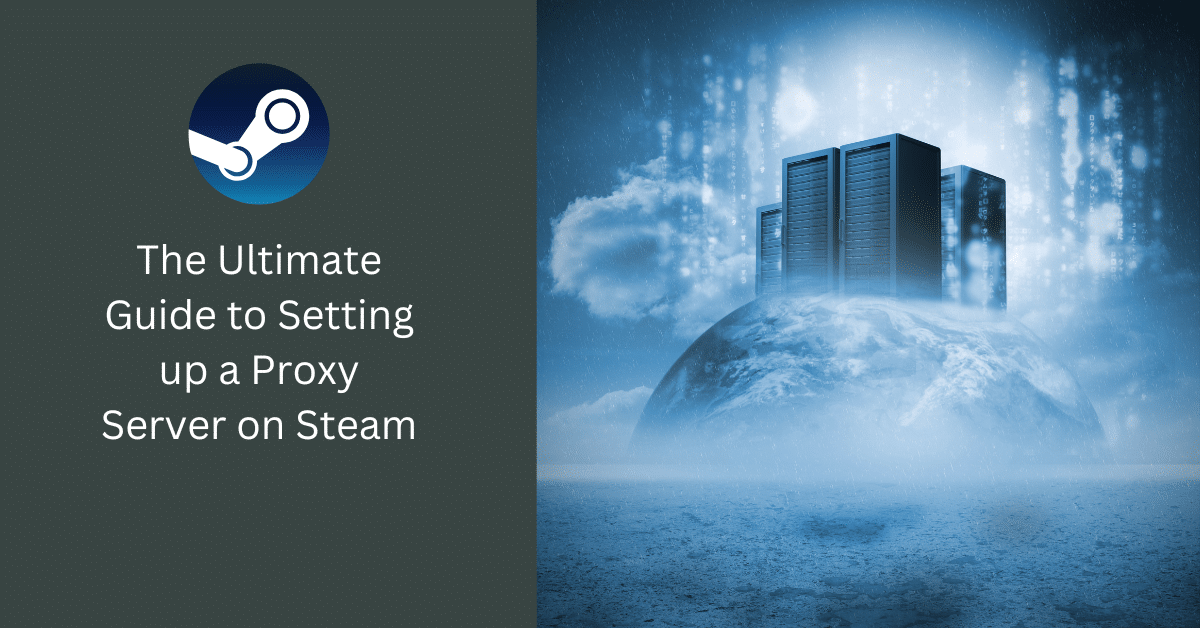
Steam is a world-renowned digital distribution platform for video games and software developed by Valve Corporation. While it’s an incredible platform, some users may encounter restrictions due to their geographical location or network settings. One solution to bypass these limitations is by setting up a proxy server. This comprehensive guide will walk you through the process.
Understanding Proxies and Their Importance
A proxy server acts as a mediator between your device and the Internet. It can mask your IP address, allowing you to appear as if you’re browsing from a different geographical location. Proxies can provide benefits such as:
- Increased anonymity online
- Ability to bypass geo-restrictions
- Enhanced network performance and speed
Preparation: Selecting the Right Proxy
Before diving into setting up the proxy server on Steam, you need to have your proxy details ready. Choosing a reliable and fast proxy server is crucial. Consider the following factors when choosing a proxy:
- Speed: A slow proxy can significantly reduce your gaming experience. Therefore, choose a proxy with good speed ratings.
- Geographical location: If you’re using the proxy to bypass geo-restrictions, consider the server’s location.
- Security: Ensure that the proxy provider guarantees data encryption and privacy protection.
Step-by-step Guide to Setting Up a Proxy on Steam
Follow these detailed steps to set up a proxy server on Steam:
1. Installing a Proxy Application
There are several proxy applications available, but for this guide, we’ll use Proxifier. Download and install it from the official website.
2. Configuring Proxifier
After installing Proxifier, launch it and go to “Profile” > “Proxies.” Click “Add” to input your proxy details (IP address, port, username, and password).
3. Linking Steam with Proxifier
Go to “Profile” > “Proxification Rules.” Click “Add,” name the new rule (for example, “Steam”), and specify “steam.exe” in the “Applications” field. Ensure that the “Action” is set to your proxy.
4. Testing the Setup
Launch Steam to check if the proxy is working. If everything is set up correctly, your IP address should reflect the proxy server’s location.
How to Troubleshoot Proxy Issues on Steam
If you face issues while using a proxy with Steam, here are a few troubleshooting steps:
- Check your proxy details: Make sure all details are correct and the proxy server is operational.
- Firewall settings: Ensure that your firewall is not blocking the proxy or Steam.
- Use a different proxy: If issues persist, try using a different proxy server.
Conclusion
Setting up a proxy server on Steam might seem complex, but with the right guidance, it can be quite simple. Remember to choose a reliable and fast proxy to enhance your gaming experience.
Further Reading and Resources
To deepen your understanding, you can refer to these trustable sites:
- Proxifier’s official website: www.proxifier.com
- A general guide on Proxy servers: www.webopedia.com/TERM/P/proxy_server.html





