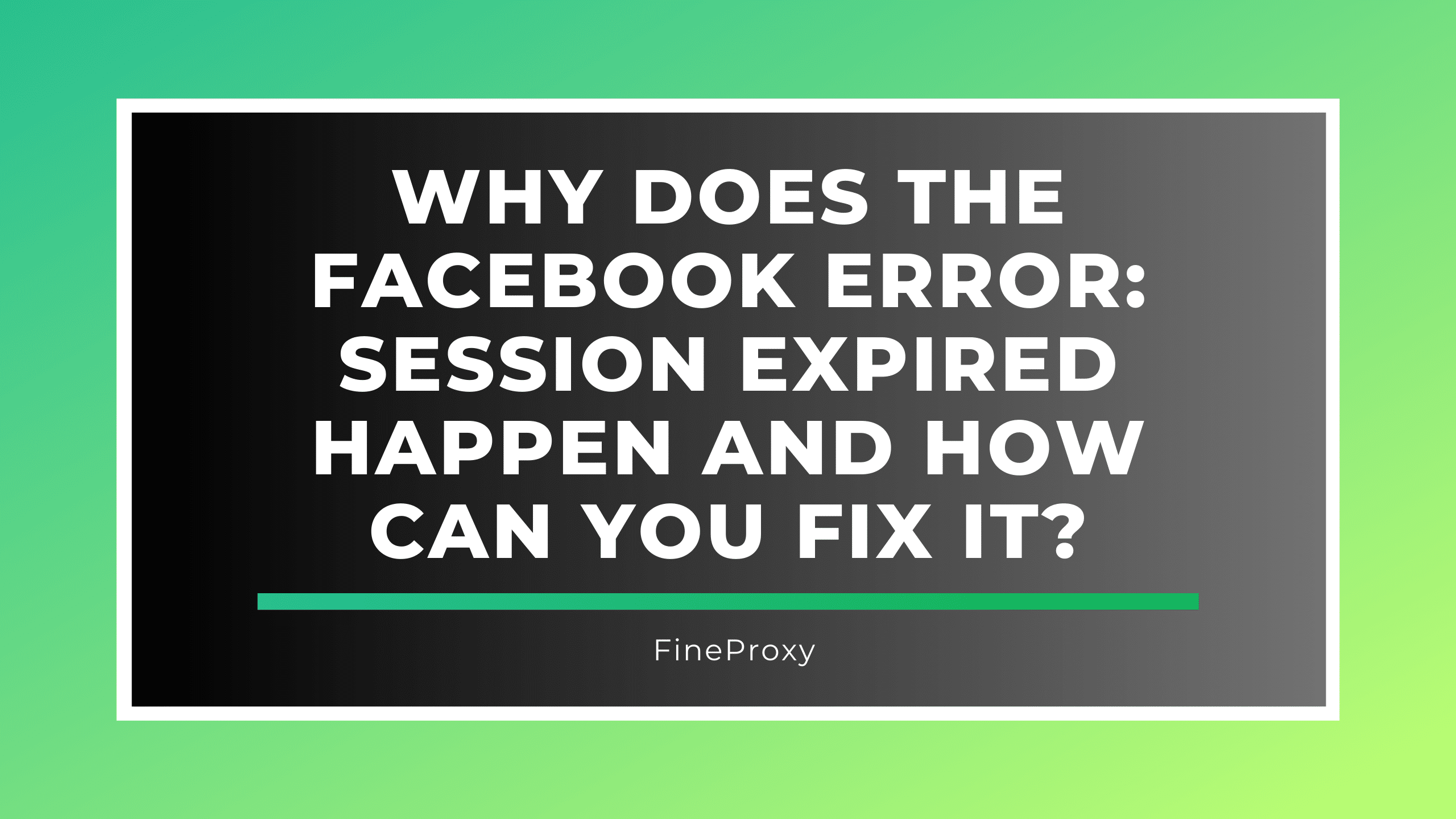
Encountering the “Facebook Error: Session Expired” can be frustrating, especially when you’re in the middle of browsing or interacting with content. This error is a common issue faced by many users and can occur due to various reasons. Understanding the causes and knowing how to fix it can save you time and hassle. In this comprehensive guide, we will delve into the reasons behind this error and provide detailed solutions to resolve it.
Understanding the “Session Expired” Error
The “Session Expired” error on Facebook typically means that your current session has become invalid. This can occur due to several factors:
- Inactivity: Extended periods of inactivity can lead to session expiration.
- Multiple Logins: Logging into Facebook from multiple devices or browsers can invalidate the current session.
- Browser Issues: Problems with the browser cache or cookies can cause session-related errors.
- App or Browser Updates: Updates to the Facebook app or your web browser can sometimes lead to session expirations.
- Security Concerns: Facebook might terminate a session if it detects suspicious activity.
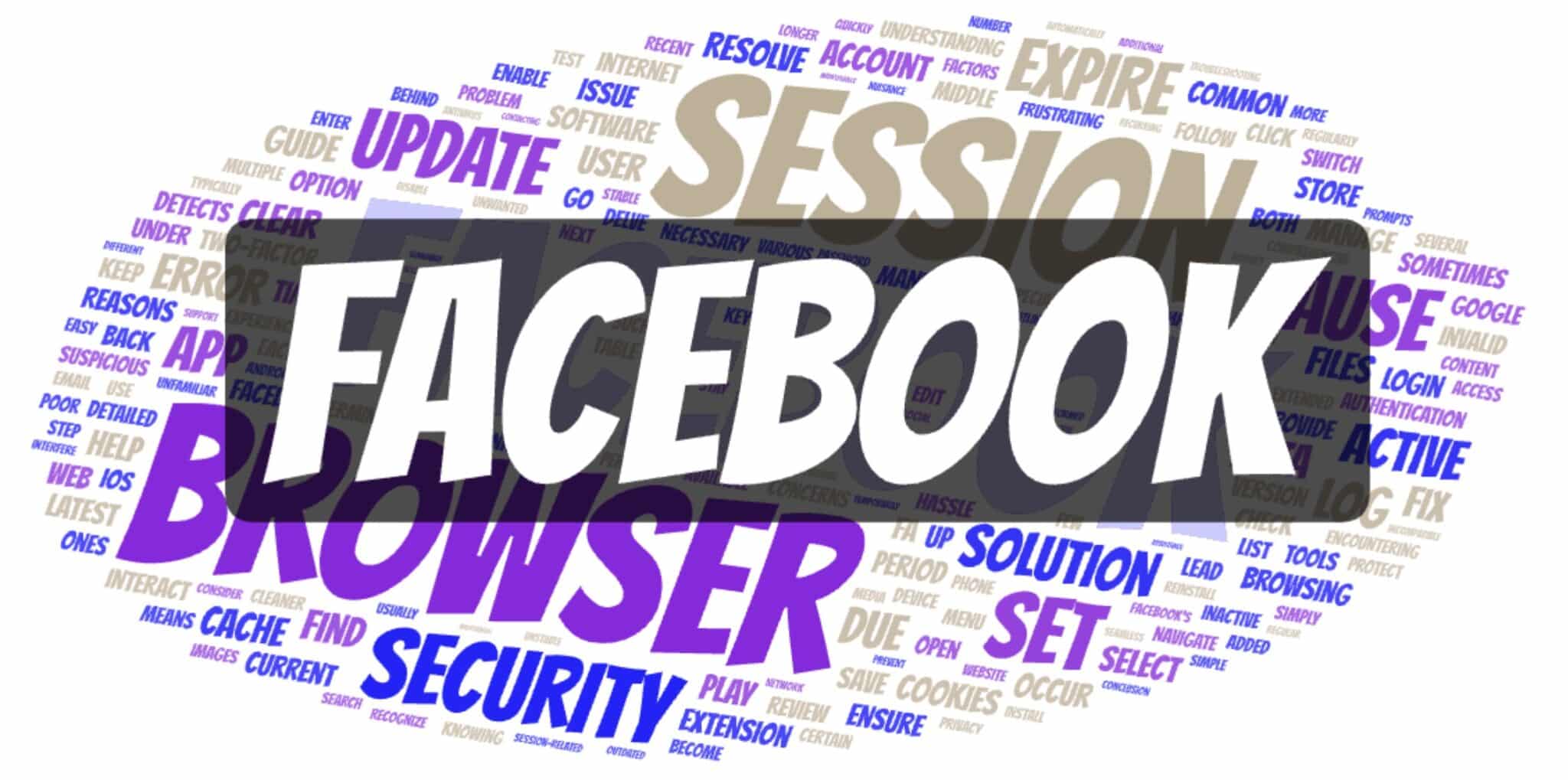
Common Causes and Solutions
1. Inactivity
Cause: Facebook automatically expires sessions that have been inactive for a certain period to protect user accounts.
Solution:
- Simply log back into your account.
- Regularly interact with Facebook to keep the session active.
2. Multiple Logins
Cause: Logging into Facebook on multiple devices or browsers can cause the current session to expire.
Solution:
- Log out from other devices.
- Use Facebook’s security settings to review and manage active sessions.
Tools:
- Facebook Security Settings
- Device Management
Table: Managing Active Sessions
| Step | Description |
|---|---|
| 1. Go to Settings | Access your Facebook settings from the menu. |
| 2. Security and Login | Navigate to the “Security and Login” section. |
| 3. Where You’re Logged In | Review active sessions and log out of unwanted ones. |
3. Browser Issues
Cause: Problems with the browser cache and cookies can lead to session errors.
Solution:
- Clear your browser cache and cookies.
- Update your browser to the latest version.
Steps to Clear Cache and Cookies:
- Open your browser settings.
- Find the option to clear browsing data.
- Select cookies and cached files, then clear them.
Tools:
- Browser Settings
- Cache Cleaner Extensions
4. App or Browser Updates
Cause: Updating the Facebook app or your web browser can sometimes lead to session expirations.
Solution:
- Ensure that both the Facebook app and your web browser are updated to the latest version.
- Reinstall the Facebook app if necessary.
Tools:
- App Store/Google Play Store
- Browser Update Settings
5. Security Concerns
Cause: Facebook might terminate a session if it detects suspicious activity, such as logging in from an unfamiliar location.
Solution:
- Enable two-factor authentication (2FA) for added security.
- Review recent activity in your Facebook account settings.
Tools:
- Two-Factor Authentication (2FA)
- Facebook Account Security Settings
Detailed Steps for Each Solution
How to Log Back into Your Account
- Open the Facebook app or website.
- Enter your email or phone number and password.
- Click “Log In”.
How to Review and Manage Active Sessions
- Go to your Facebook settings.
- Navigate to “Security and Login”.
- Under “Where You’re Logged In”, review the list of active sessions.
- Click “Log Out” next to any sessions that you do not recognize or no longer use.
Clearing Browser Cache and Cookies
- Open your browser settings.
- Select “Privacy and Security”.
- Find “Clear Browsing Data”.
- Select the options to clear cookies and cached images and files.
- Click “Clear Data”.
Updating the Facebook App and Browser
- Facebook App:
- Open the App Store (iOS) or Google Play Store (Android).
- Search for “Facebook”.
- Click “Update” if an update is available.
- Browser:
- Open your browser settings.
- Navigate to “About” or “Help”.
- Check for updates and install them if available.
Enabling Two-Factor Authentication
- Go to Facebook settings.
- Navigate to “Security and Login”.
- Under “Two-Factor Authentication”, click “Edit”.
- Follow the prompts to set up 2FA.
Troubleshooting Additional Issues
Internet Connection
Cause: A poor or unstable internet connection can also cause session expiration errors.
Solution:
- Check your internet connection.
- Switch to a more stable network if necessary.
Browser Compatibility
Cause: Using an outdated or incompatible browser can lead to issues with Facebook sessions.
Solution:
- Ensure you are using a compatible and updated browser.
- Consider switching to a different browser if the problem persists.
Security Software
Cause: Security software or browser extensions can sometimes interfere with Facebook sessions.
Solution:
- Temporarily disable any security software or browser extensions.
- Test if the session expiration issue is resolved.
Tools:
- Antivirus Software
- Browser Extension Management
Conclusion
The “Facebook Error: Session Expired” can be a nuisance, but it is usually easy to resolve with a few simple steps. By understanding the common causes and following the solutions outlined in this guide, you can quickly get back to enjoying your Facebook experience. Regular maintenance of your account security, browser settings, and app updates will help prevent this error from recurring. If the problem persists, contacting Facebook support can provide further assistance.
Remember, maintaining an active session and ensuring your account’s security are key to a seamless Facebook experience. Don’t let session expirations disrupt your social media activities—stay informed and proactive about managing your Facebook account.






Comments (0)
There are no comments here yet, you can be the first!