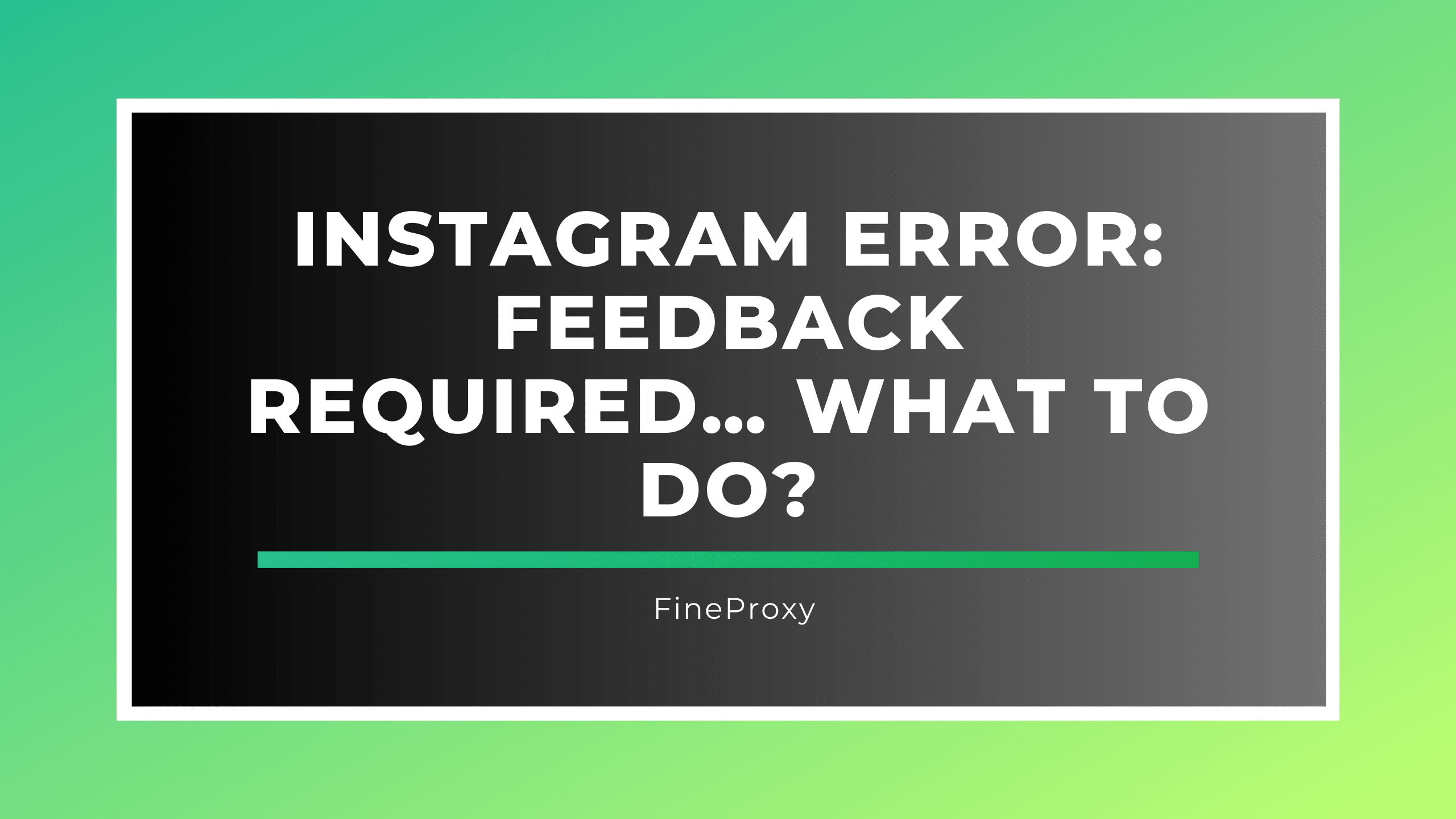
If you’re an avid Instagram user, encountering the “Feedback Required” error can be both confusing and frustrating. This error typically occurs when Instagram detects unusual activity on your account. Understanding the causes and how to resolve this issue is crucial for maintaining a smooth experience on the platform. This guide will cover the common causes of the “Feedback Required” error and provide detailed steps to fix it.
What is the “Feedback Required” Error?
The “Feedback Required” error on Instagram is a message that appears when Instagram detects activity on your account that it deems suspicious or against its policies. This error can prevent you from performing certain actions, such as liking posts, following accounts, or commenting.
Common Causes of the “Feedback Required” Error
- Automated Activity: Using third-party apps or bots to automate actions on Instagram can trigger this error.
- Excessive Actions: Performing too many actions in a short period, such as liking, commenting, or following, can be flagged as suspicious.
- Account Compromise: Suspicious login attempts or account activity can result in this error.
- Violation of Instagram Policies: Posting content or engaging in behavior that violates Instagram’s community guidelines.

How to Fix the “Feedback Required” Error
1. Stop Using Automation Tools
Cause: Automated tools or bots used to manage your account.
Solution:
- Immediately cease using any third-party automation tools.
- Revoke access to any suspicious third-party apps from your Instagram settings.
Steps to Revoke Access:
- Go to your Instagram profile.
- Tap on the three horizontal lines in the upper right corner.
- Select “Settings”.
- Navigate to “Security” and then “Apps and Websites”.
- Revoke access to any unfamiliar or suspicious apps.
2. Reduce Activity Frequency
Cause: Excessive liking, commenting, or following in a short period.
Solution:
- Slow down your activity on Instagram.
- Avoid performing too many actions in a short time frame.
Best Practices:
- Limit your likes, comments, and follows to a reasonable number per hour.
- Space out your activities to appear more natural.
3. Secure Your Account
Cause: Suspicious login attempts or compromised account security.
Solution:
- Change your Instagram password.
- Enable two-factor authentication (2FA) for added security.
- Use proxy for Instagram.
Steps to Change Password:
- Go to your Instagram profile.
- Tap on the three horizontal lines in the upper right corner.
- Select “Settings”.
- Navigate to “Security” and then “Password”.
- Enter your current password and then your new password.
Steps to Enable Two-Factor Authentication:
- Go to “Settings”.
- Select “Security”.
- Tap on “Two-Factor Authentication”.
- Follow the prompts to set up 2FA.
4. Review and Remove Violating Content
Cause: Posting content that violates Instagram’s community guidelines.
Solution:
- Review your recent posts and remove any content that may violate Instagram’s policies.
- Ensure future posts adhere to Instagram’s community guidelines.
Steps to Review Posts:
- Go to your Instagram profile.
- Review your recent posts, stories, and comments.
- Delete any content that may be against Instagram’s guidelines.
Additional Troubleshooting Steps
Clear Cache and Data
Cause: Corrupted cache or data in the Instagram app.
Solution:
- Clear the cache and data of the Instagram app.
Steps for Android:
- Go to “Settings”.
- Select “Apps” or “Application Manager”.
- Find and tap on “Instagram”.
- Tap on “Storage”.
- Select “Clear Cache” and then “Clear Data”.
Steps for iOS:
- Delete the Instagram app.
- Reinstall the app from the App Store.
Update the Instagram App
Cause: Outdated app version causing compatibility issues.
Solution:
- Ensure your Instagram app is updated to the latest version.
Steps to Update:
- Go to the App Store (iOS) or Google Play Store (Android).
- Search for “Instagram”.
- Tap “Update” if an update is available.
Report the Issue to Instagram
Cause: Persistent error despite troubleshooting steps.
Solution:
- Report the issue to Instagram for further assistance.
Steps to Report:
- Go to your Instagram profile.
- Tap on the three horizontal lines in the upper right corner.
- Select “Settings”.
- Navigate to “Help” and then “Report a Problem”.
- Describe the issue and submit the report.
Conclusion
Encountering the “Feedback Required” error on Instagram can be inconvenient, but it is generally fixable by following the steps outlined in this guide. Whether it’s stopping the use of automation tools, securing your account, or reviewing your content, taking the appropriate actions can help you resolve the issue and prevent it from recurring. Maintaining good practices on Instagram, such as adhering to community guidelines and moderating your activity, will ensure a smoother and more enjoyable experience on the platform.
By following these detailed solutions, you can effectively troubleshoot and resolve the “Feedback Required” error on Instagram, allowing you to continue using the platform without interruptions.
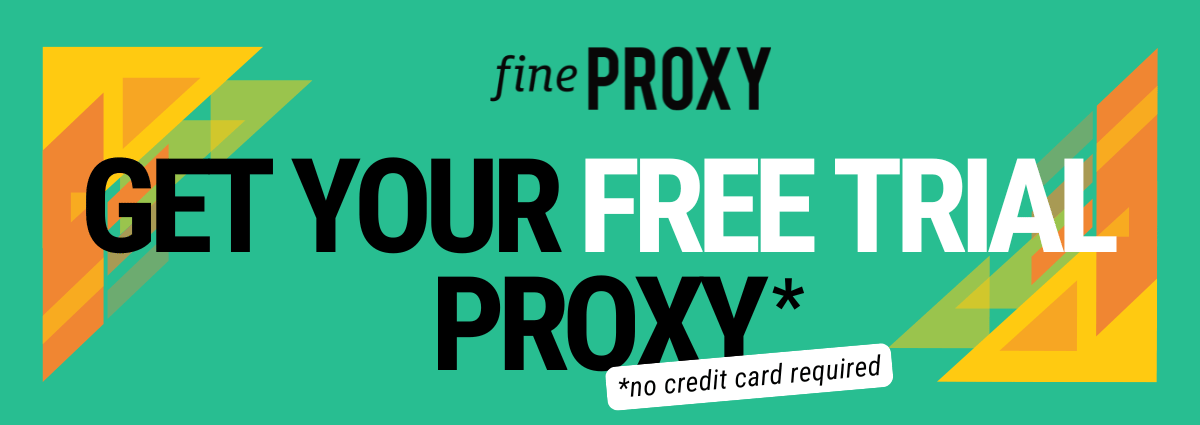

Comments (0)
There are no comments here yet, you can be the first!