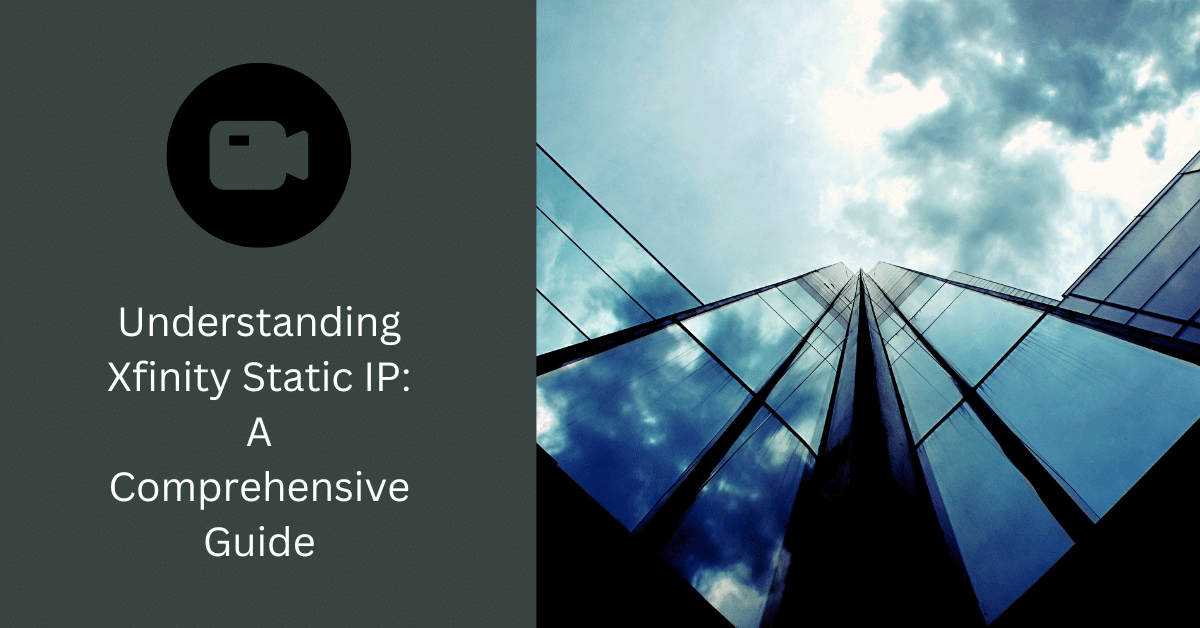
Xfinity, one of the largest broadband communication services in the United States, offers not only standard dynamic IP addresses but also static IP addresses, commonly used in business settings. This guide will delve into the details of Xfinity’s static IP, elucidating its advantages, application, and setup process.
Subheading 1: What is a Static IP?
An Internet Protocol (IP) address is a unique number assigned to every device connected to the internet. This address can either be dynamic, changing each time you connect to the internet, or static, remaining constant regardless of your online activity. A static IP, therefore, provides a consistent, unchanging address for your device.
Subheading 2: Benefits of Xfinity Static IP
Xfinity’s static IP offers various benefits for users:
- Reliability: Since the IP address never changes, it is more reliable for use in applications that require consistent access.
- Remote Access: Static IP addresses simplify the process of accessing your network remotely, making them ideal for home offices.
- Server Hosting: If you’re hosting a server, a static IP makes it easier for other devices to find and connect to you.
- Improved Geolocation Accuracy: With a static IP, the geolocation services are more accurate because the IP address is tied to a fixed location.
Subheading 3: Applying for an Xfinity Static IP
Getting a static IP from Xfinity involves contacting their customer service. The service is generally targeted towards business customers, so it may not be available for all residential plans.
Subheading 4: Setting Up Xfinity Static IP
The setup process for a static IP with Xfinity is quite straightforward. However, this process can vary depending on your specific equipment and network configuration. It is always best to follow the specific instructions provided by Xfinity’s customer service.
Subheading 5: Troubleshooting Xfinity Static IP Issues
Like any internet service, Xfinity’s static IP can have its fair share of issues. Here, we’ll go over some common issues and their solutions.
- Unable to connect to the Internet: Ensure all devices and cables are properly connected. If the issue persists, you might need to reset your modem or contact Xfinity’s customer service.
- IP address not showing as static: Sometimes, even after setup, your IP address may not reflect as static. In such a case, resetting your modem or contacting customer service could help.
With a comprehensive understanding of Xfinity’s static IP, its benefits, application, setup process, and troubleshooting, you can effectively harness this feature to meet your business’s specific needs.






Comments (0)
There are no comments here yet, you can be the first!