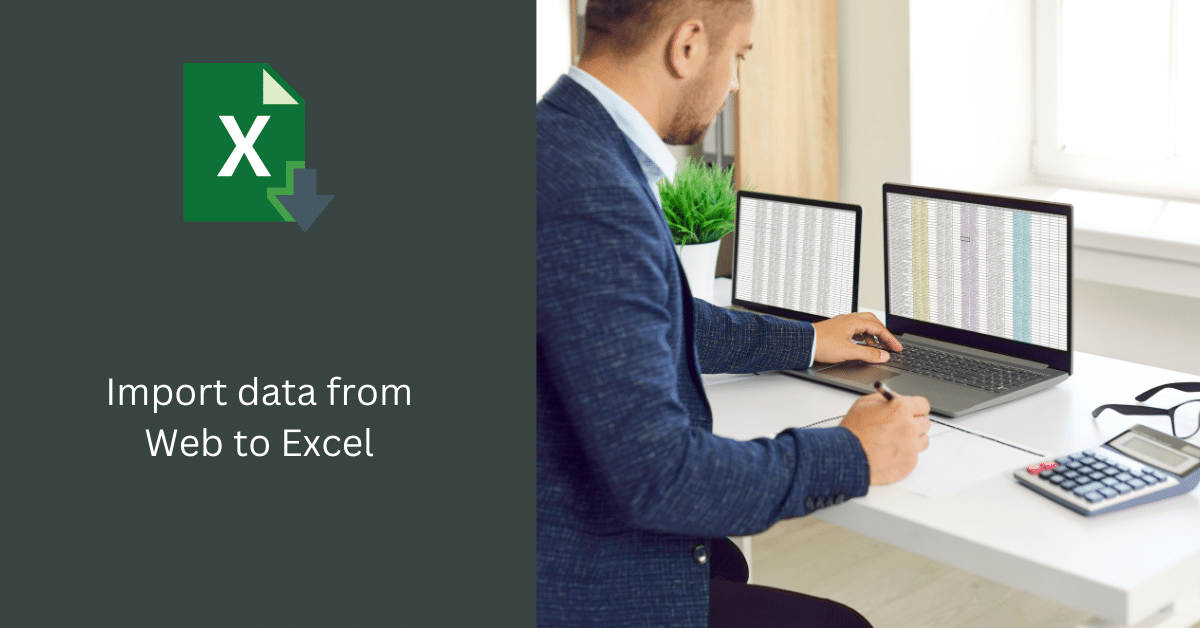
Do you find yourself manually copying and pasting data from the web into your Excel spreadsheets? If so, you’re in for a treat. In this article, we’ll delve into the exciting world of importing data from the web to Excel, saving you time and effort. No more tedious data entry – we’ll show you how to automate the process.
The Basics of Web Data Import
What is Web Data Import?
Importing data from the web to Excel involves fetching data from websites and placing it into Excel for analysis, reporting, or other purposes. It’s like having your own data-fetching robot!
Why Import Data?
There are many reasons to import data from the web to Excel. It could be for research, financial analysis, tracking market trends, or simply keeping records up to date. The possibilities are endless.

Preparing Excel for Web Data Import
Set the Stage: Preparing Excel
Before diving into web data import, ensure your Excel sheet is well-prepared. Make sure to save your file, create a dedicated worksheet, and label it appropriately. You’re getting ready for data import success.
Web Queries in Excel
Understanding Web Queries
Web queries are your secret weapon for importing data. They allow Excel to retrieve data from websites and populate your spreadsheet automatically. It’s like magic!
Creating a Web Query
We’ll guide you step-by-step on creating a web query in Excel. You’ll learn how to specify a web page, select the data to import, and set update preferences.
Web Data Import with Power Query
Meet Power Query
Power Query is another powerful tool at your disposal. It provides more flexibility in importing and shaping data, giving you control over the process.
Using Power Query to Import Data
We’ll show you how to use Power Query effectively, importing data from the web, cleaning it, and transforming it into a usable format.
Data Transformation and Cleaning
Cleaning Imported Data
The data imported from the web might not always be in the format you desire. We’ll explain how to clean and structure it for your needs.
Transforming Data
Learn how to manipulate your data, such as changing data types, adding new columns, or filtering out unnecessary information.
Automating Data Updates
Setting Up Data Refresh
One of the best things about importing web data into Excel is the ability to keep it up to date automatically. We’ll guide you on how to schedule data refreshes.
Advanced Automation with Macros
For the tech-savvy readers, we’ll touch on how to use macros for even more advanced automation.
Troubleshooting and Tips
Common Issues and Solutions
Importing data from the web may not always go smoothly. We’ll discuss common issues and provide solutions.
Expert Tips and Tricks
Uncover expert tips to make your web data import process more efficient and effective.
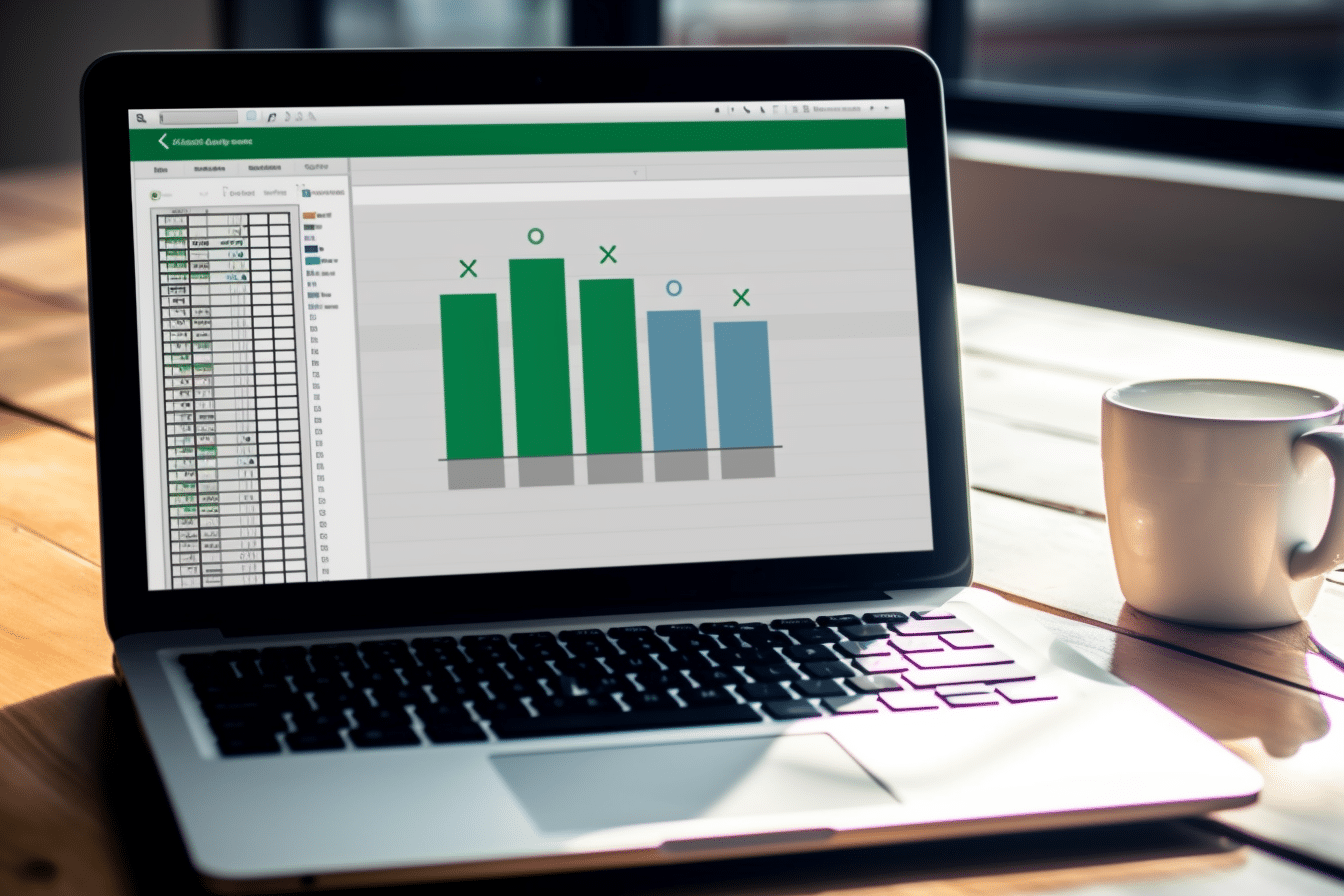
Real-Life Use Cases
Financial Analysis
See how importing stock market data from the web can revolutionize your financial analysis.
Market Research
Discover how web data import can assist in gathering data for market research and competitor analysis.
Academic Research
Learn how to use web data import for academic projects and research.
Importing data from the web to Excel is a game-changer. Say goodbye to manual data entry and hello to streamlined, efficient processes. Excel’s web data import tools are your secret weapons for productivity.
Stay Curious and Keep Learning
The world of data is vast, and Excel’s capabilities are impressive. Continue exploring and experimenting with web data import to unlock even more possibilities.
Final Thoughts
In this extensive guide, we’ve covered the fundamentals of importing data from the web to Excel, providing you with the tools and knowledge to streamline your data-related tasks. Whether you’re in finance, research, or just love working with data, Excel’s web data import features can simplify your life and supercharge your productivity. Say goodbye to manual data entry, and embrace the power of automation.
Now it’s your turn to explore this exciting world of web data import and harness its potential for your projects. Happy importing!
Frequently Asked Questions (FAQ) – Importing Data from Web to Excel
What does it mean to import data from the web to Excel?
Importing data from the web to Excel refers to the process of collecting and transferring data from websites, web pages, or online sources into Microsoft Excel. This allows you to work with and analyze web-based information in a spreadsheet format.
Why would I want to import data from the web to Excel?
Importing web data to Excel can be useful for various purposes, including data analysis, research, reporting, and creating custom databases. It helps organize and manipulate online data for specific needs.
What types of data can be imported into Excel from the web?
You can import a wide range of data, including tables, lists, stock prices, weather forecasts, financial information, product details, sports scores, and much more. If the data is available on a web page, you can often import it into Excel.
How do I import data from a specific web page into Excel?
The method for importing web data into Excel depends on the source and the version of Excel you are using. In general, you can use features like “Get Data” or “Web Queries” to specify the URL and select the data to import. Excel will then retrieve and populate your worksheet with the selected information.
Can I automate the process of importing web data into Excel?
Yes, you can automate the process by creating a query or using web scraping tools. This allows Excel to regularly fetch and update data from the web, keeping your spreadsheet current.
Are there limitations or restrictions when importing web data into Excel?
Some websites may have restrictions on data scraping or may require user authentication. Additionally, the structure of the web page can affect the ease of data import. Complex layouts may require more advanced techniques
How often should I update imported web data in Excel?
The frequency of data updates depends on your specific needs. Some data may need daily updates, while other data may only require periodic or manual updates. Consider your use case when determining the update frequency.
Can I import data from password-protected websites into Excel?
In most cases, Excel cannot directly import data from password-protected websites. You may need to authenticate on the website using a web query or use web scraping with credentials to access protected data.
Are there any legal or ethical considerations when importing web data into Excel?
It’s crucial to respect the website’s terms of use and policies when scraping or importing data. Avoid excessive scraping, and only gather data that is publicly available. Ethical and legal scraping practices are important.
What are some common troubleshooting steps if I encounter issues while importing web data into Excel?
If you encounter problems, check your internet connection, verify the website’s structure, and ensure your query settings are correct. Additionally, you can seek help in Excel forums or consult with experts who specialize in web data integration.






Comments (0)
There are no comments here yet, you can be the first!