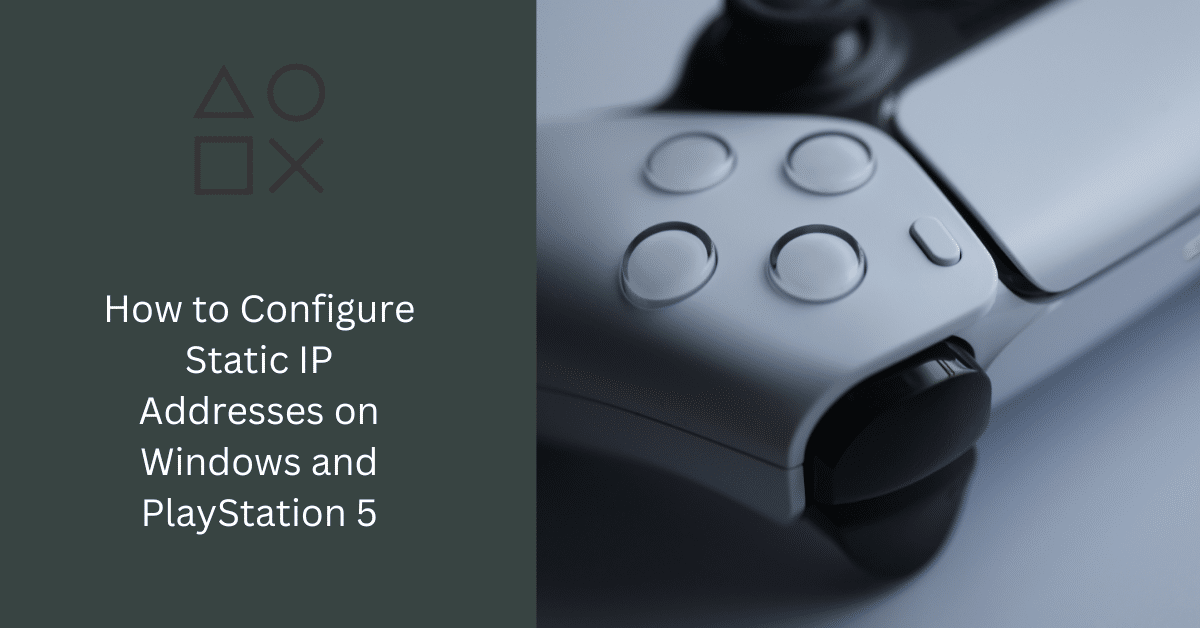
In the modern digital landscape, configuring static IP addresses on devices like Windows computers and PlayStation 5 gaming consoles is crucial for ensuring consistent and reliable network connections. As a webmaster, blogger, or marketer, understanding the intricacies of IP address configuration can play a significant role in enhancing online experiences, from gaming to web hosting and beyond.
The Importance of Static IP Addresses
Overview
Static IP addresses are fixed addresses that are manually assigned to a device on a network. Unlike dynamic IP addresses that change periodically, static IP addresses remain constant, providing numerous benefits for network stability, port forwarding, and easier troubleshooting.
Network Stability
A static IP address minimizes the risk of IP conflicts within a network, ensuring seamless communication between various devices. This stability is crucial for online gaming, where a consistent connection is necessary for optimal performance.
Port Forwarding
A static IP address facilitates efficient port forwarding, directing external connections to the appropriate device within a network. This feature is essential for online servers and gaming consoles to ensure that they are accessible from outside the network.
Easier Troubleshooting
With a constant IP address, identifying and resolving network issues becomes more streamlined, allowing for quick and effective troubleshooting.
Configuring Static IP on Windows
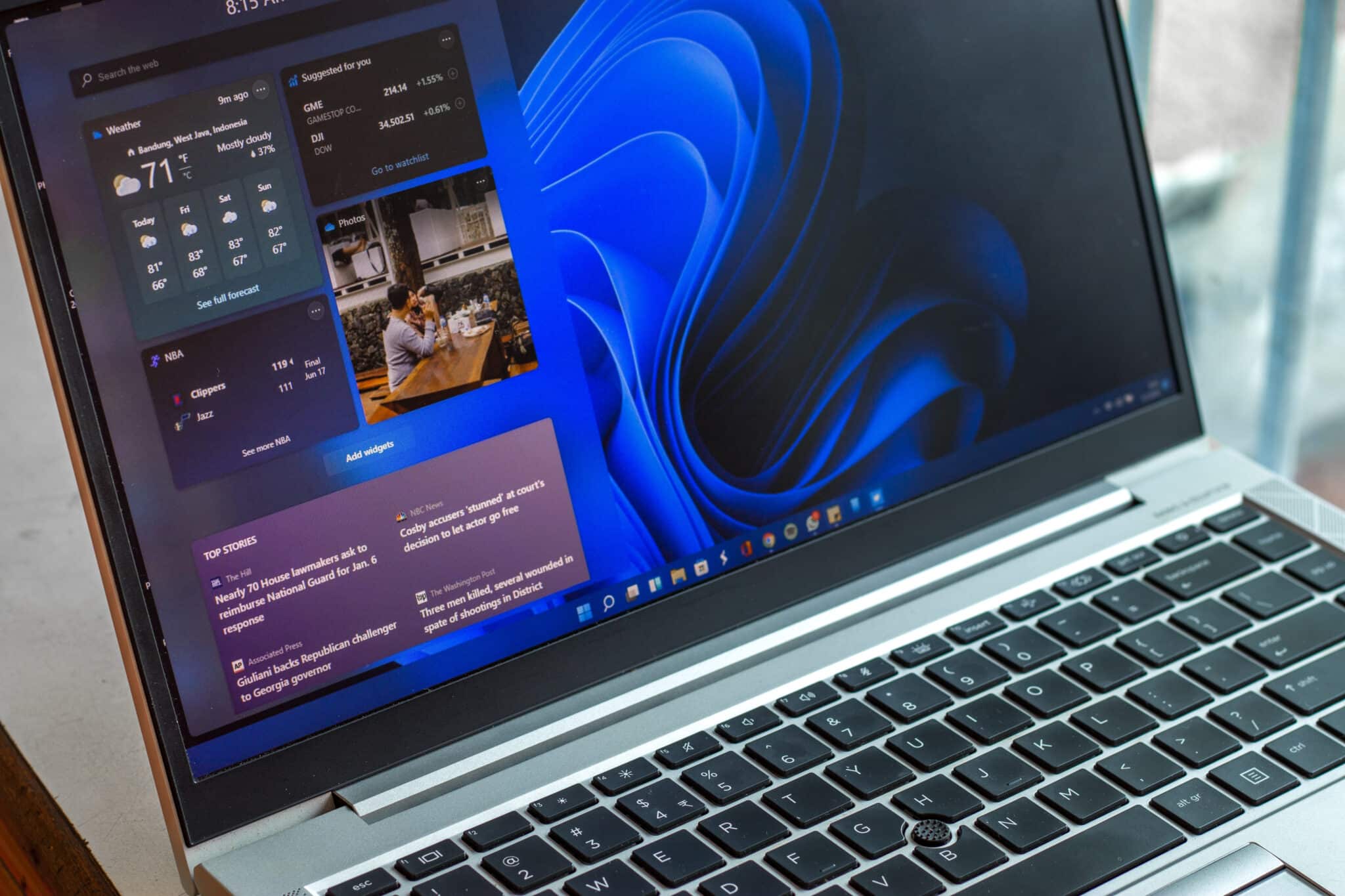
Access Network and Sharing Center
Navigate to the Network and Sharing Center by opening the Control Panel and selecting Network and Internet. This center provides a comprehensive overview of network connections and settings.
Change Adapter Settings
In the Network and Sharing Center, select “Change adapter settings” to view and modify network connections. This step allows you to access the properties of the relevant network connection for IP configuration.
Modify IP Settings
Within the network connection properties, select “Internet Protocol Version 4 (TCP/IPv4)” to manually input the desired IP address, subnet mask, and default gateway. Ensuring accurate information in these fields is paramount for successful IP configuration.
DNS Configuration
Optionally, specify the preferred DNS server addresses to enhance domain name resolution, contributing to faster and more reliable internet browsing.
Configuring Static IP on PlayStation 5

Access Network Settings
Navigate to the network settings on the PlayStation 5 by selecting Settings > Network > Settings > Advanced Settings. This pathway provides access to advanced network configuration options.
Choose Manual IP Settings
Within the network settings, select IP Address Settings and opt for “Manual.” This choice allows you to manually enter IP address information for the console.
Enter IP Details
Input the desired IP address, subnet mask, and default gateway to successfully configure the static IP address on the PlayStation 5. Ensure that the information is accurate to avoid potential network issues.
Conclusion
Effectively configuring a static IP address on Windows systems and PlayStation 5 consoles is paramount for ensuring network stability and optimizing online experiences. The detailed steps outlined in this guide offer a systematic approach to IP address configuration, contributing to enhanced network reliability and performance for various online applications, including gaming.
The table below provides a concise overview of the steps involved in configuring a static IP address on Windows and PlayStation 5.
| Steps | Windows | PlayStation 5 |
|---|---|---|
| Access Network Settings | Open Control Panel, navigate to Network and Internet | Go to Settings > Network > Settings > Advanced Settings |
| Change Adapter Settings | Click on “Change adapter settings” | Not Applicable |
| Modify IP Settings | Right-click network, select Properties, enter IP details | Select IP Address Settings, opt for “Manual,” enter details |
| DNS Configuration | Optionally, enter preferred DNS server addresses | Not Applicable |
FAQ
Can I set a static IP address on other gaming consoles apart from PlayStation 5?
Yes, you can configure a static IP address on other gaming consoles such as Xbox and Nintendo Switch. The steps for configuration might differ. For detailed instructions, refer to the console’s official support website or user manual.
What should I do if I encounter connectivity issues after setting a static IP address?
If you face connectivity issues after configuring a static IP address, ensure that the IP address, subnet mask, and default gateway are correctly entered. Avoid using an IP address that is in the range of dynamically assigned IP addresses for other devices on the network. Consulting your network administrator or referring to online forums and community discussions can also offer insights and solutions to resolve connectivity issues.
Is it necessary to configure a static IP address for online gaming?
Configuring a static IP address for online gaming is not always necessary but is generally recommended for enhancing gaming experiences. A static IP address ensures a stable connection, which is crucial for online gaming. For more information, you can refer to various online gaming forums and communities to gather insights from experienced gamers.






Comments (0)
There are no comments here yet, you can be the first!