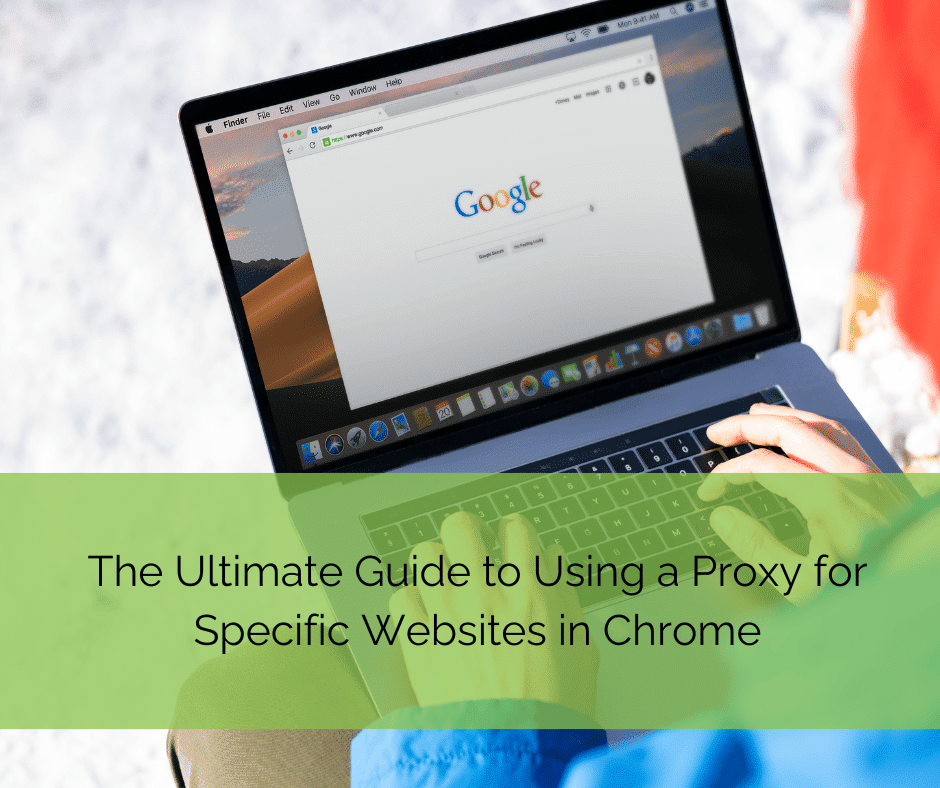
- What is a proxy server and what benefits does it offer for web browsing?
- How can you use a proxy for specific websites in Google Chrome?
- What are some recommended proxy extensions available for Chrome?
- How do you configure a proxy extension in Chrome to work with specific websites?
- What steps should be followed to ensure the proxy is correctly set up and functioning for selected websites?
In the digital age, where privacy and access to diverse content are paramount, using a proxy server for specific websites has become increasingly popular. This article delves into the methods of setting up a proxy server in Google Chrome for individual websites. We’ll explore why this is beneficial, the tools required, and a step-by-step guide to implementing this setup.
Understanding Proxies and Their Benefits
Before diving into the setup, let’s understand what a proxy server is and its benefits. A proxy acts as an intermediary between your computer and the internet. It can provide several benefits, including improved security, anonymity, and the ability to bypass geo-restrictions. Specifically, using a proxy for certain websites can enhance your browsing experience by speeding up access to frequently visited sites and protecting sensitive information.
Setting Up a Proxy in Chrome: Tools and Extensions
Chrome does not natively support different proxy settings for specific websites. However, third-party extensions offer this functionality. Tools like “Proxy SwitchyOmega” and “FoxyProxy” are popular choices available in the Chrome Web Store. These extensions are user-friendly and provide robust options for proxy management.
Table 1: Comparison of Proxy Extensions
| Extension Name | User Rating | Key Features |
|---|---|---|
| Proxy SwitchyOmega | 4.5/5 | Easy setup, Multiple profiles |
| FoxyProxy | 4.2/5 | Advanced pattern matching, Secure |

Configuring the Proxy Extension
After selecting and installing your preferred extension, the next step is to configure it. This involves setting up a new proxy profile with the necessary server details. Most extensions provide options for specifying the proxy type (HTTP, HTTPS, SOCKS5), server address, and port. If your proxy server requires authentication, you’ll also need to input a username and password.
Creating Specific Website Rules
The core feature of these extensions is the ability to direct traffic from specific websites through your proxy. This is done by setting up rules or patterns within the extension’s settings. For example, you could create a rule that directs all traffic from “www.example.com” through your proxy, while other sites remain unaffected.
Step-by-Step Guide to Setting Up a Proxy for Specific Websites
- Install a Proxy Extension: Choose and install a reputable proxy management extension from the Chrome Web Store.
- Setup Proxy Profile: Enter the details of your proxy server in the extension’s settings.
- Define Website Rules: Specify which websites should use the proxy.
- Test the Configuration: Ensure the proxy is active only for the designated websites.
- Manage Your Settings: Use the extension to easily switch between proxy settings.
Conclusion
Using a proxy for specific websites in Chrome is an effective way to enhance your online security and access. With the right tools and configurations, you can easily set up a tailored browsing experience. Remember to choose extensions from trusted developers and keep them updated for optimal performance and security.





