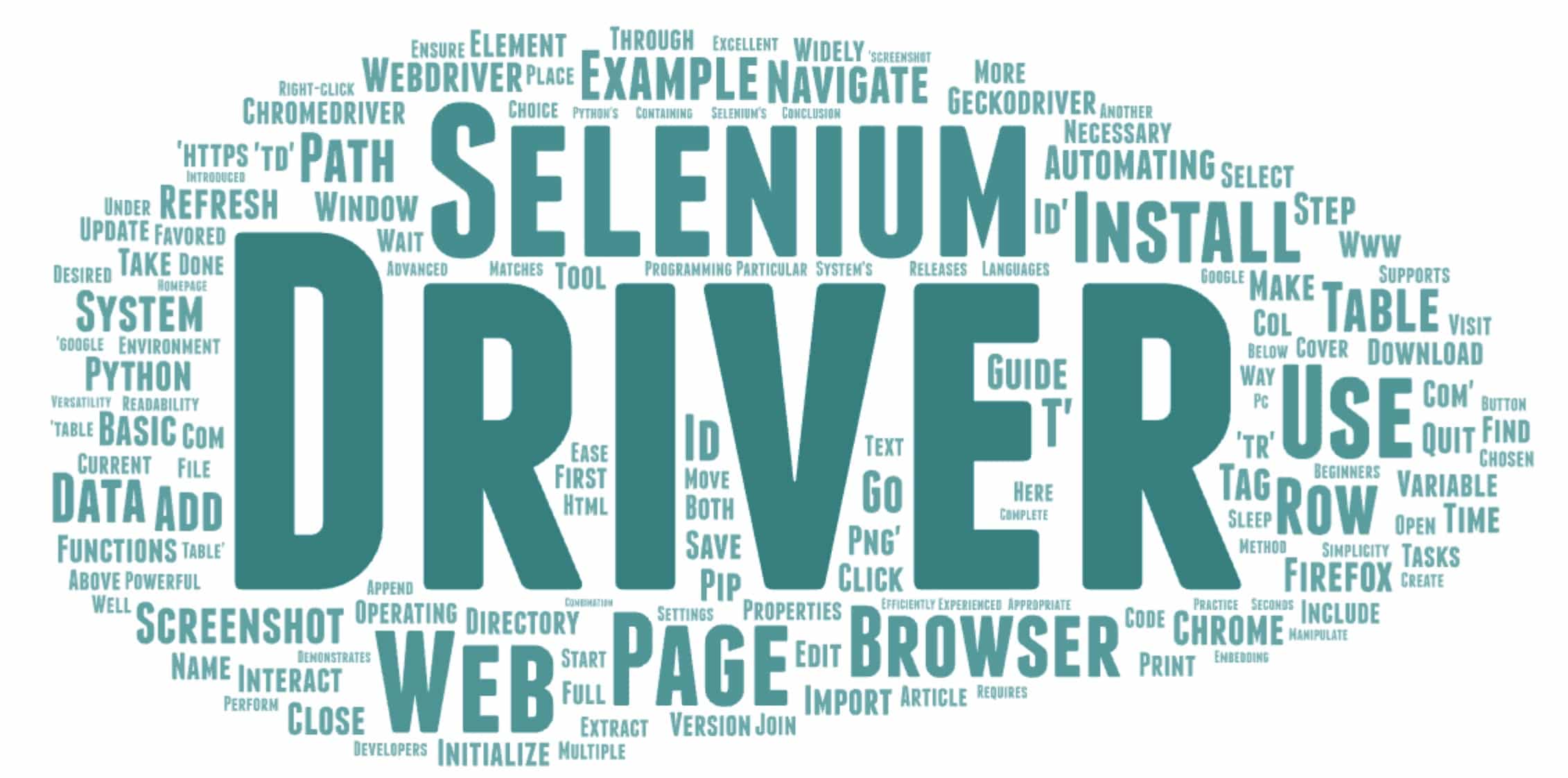
Selenium is a powerful tool for automating web browser interactions. This article will guide you through installing Selenium with Python and using its basic functions. We will cover installing the necessary drivers, opening and navigating web pages, taking screenshots, and more.
Why Use Selenium with Python?
Selenium is widely used for web automation because it supports multiple browsers and programming languages. Python, in particular, is favored for its simplicity and readability, making it an excellent choice for both beginners and experienced developers.
Step 1: Installing Selenium and Web Drivers
Installing Selenium
First, ensure you have Python installed on your system. You can install Selenium using pip:
pip install seleniumInstalling GeckoDriver and ChromeDriver
Selenium requires a web driver to interact with your chosen browser. Here, we will use GeckoDriver for Firefox and ChromeDriver for Chrome.
- Download GeckoDriver:
- Go to the GeckoDriver releases page.
- Download the version that matches your operating system.
- Extract the file and place it in a directory included in your system’s PATH.
- Download ChromeDriver:
- Visit the ChromeDriver download page.
- Select the appropriate version for your Chrome browser.
- Extract the file and add it to your PATH.
To add a driver to your PATH:
- Move the driver file to a desired directory.
- Update your system PATH environment variable to include this directory.
Example: Updating PATH on Windows
- Right-click on
This PCand selectProperties. - Click on
Advanced system settings. - In the System Properties window, click on the
Environment Variablesbutton. - Under
System variables, find thePathvariable and edit it. - Add the full path of the directory containing your web drivers.
Step 2: Basic Functions in Selenium
With Selenium and the necessary drivers installed, you can start automating web interactions. Below are some basic operations you can perform with Selenium.
Opening a Browser
To open a browser using Selenium:
from selenium import webdriver
# Initialize the Firefox driver
driver = webdriver.Firefox()
# To use Chrome, initialize the Chrome driver
# driver = webdriver.Chrome()To navigate to a web page, use the get method:
driver.get('https://www.example.com')Taking a Screenshot
You can take a screenshot of the current browser window:
driver.save_screenshot('screenshot.png')Refreshing the Page
To refresh the current page:
driver.refresh()Closing the Browser
When you are done with your tasks, close the browser:
driver.quit()Example Code
Here is a complete example that demonstrates the above functions:
from selenium import webdriver
import time
# Initialize the Firefox driver
driver = webdriver.Firefox()
# Navigate to a web page
driver.get('https://www.example.com')
# Wait for 5 seconds
time.sleep(5)
# Navigate to another page
driver.get('https://www.google.com')
# Take a screenshot
driver.save_screenshot('google_homepage.png')
# Refresh the page
driver.refresh()
# Close the browser
driver.quit()Embedding a Table in HTML with Selenium
Here is an example of how you can create and manipulate a table using Selenium:
# Navigate to a page with a table
driver.get('https://www.example.com/table')
# Extract table data
table = driver.find_element_by_id('table_id')
rows = table.find_elements_by_tag_name('tr')
data = []
for row in rows:
cols = row.find_elements_by_tag_name('td')
row_data = [col.text for col in cols]
data.append(row_data)
# Print the table data
for row in data:
print('\t'.join(row))Conclusion
This guide has introduced you to installing Selenium and using its basic functions with Python. Selenium’s versatility and Python’s ease of use make them a powerful combination for web automation tasks. Practice these basics, and you’ll be well on your way to automating your web interactions efficiently.






Comments (0)
There are no comments here yet, you can be the first!