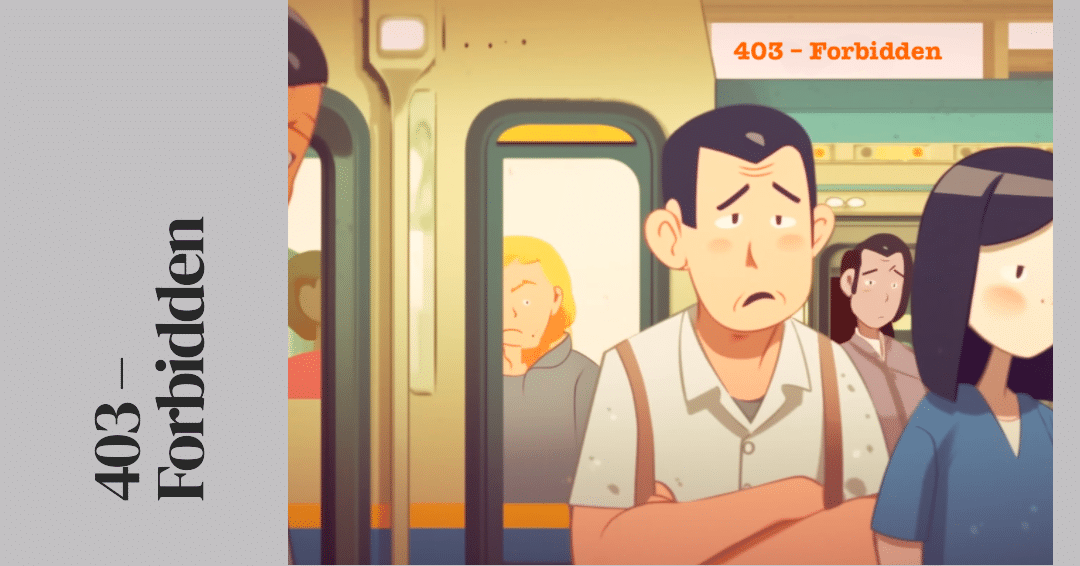HTTP status codes are integral components of the online landscape, and 403 Forbidden is one that both web users and developers often encounter. This article sheds light on the 403 Forbidden status code, from understanding its meaning to troubleshooting and prevention.
HTTP Status Codes Explained
HTTP status codes are three-digit numbers sent from the server to the client (usually a web browser) to indicate the status of the request made. They can be broadly classified into five categories:
- 1xx – Informational: The request was received, and the process is continuing.
- 2xx – Success: The action was successfully received, understood, and accepted.
- 3xx – Redirection: The client must take additional action to complete the request.
- 4xx – Client Error: The request contains bad syntax or cannot be fulfilled.
- 5xx – Server Error: The server failed to fulfill an apparently valid request.
The 403 Forbidden error belongs to the fourth group, suggesting a client-side error.
Decoding the 403 – Forbidden Error
The 403 – Forbidden HTTP status code signifies that the server understood the request but refuses to authorize it. Unlike the 401 Unauthorized error where correct authentication might resolve the problem, the 403 error indicates that no amount of authentication will grant the client access to the requested resource.
Why Does a 403 – Forbidden Error Occur?
The 403 error typically occurs due to:
- Incorrect File Permissions: The server may not have the necessary permissions to display the requested resource.
- Directory Browsing Denied: Attempting to access a directory for which directory browsing is forbidden can lead to this error.
- IP Blocking: If a server is configured to deny access from certain IP addresses, it can trigger a 403 error.
Fixing the 403 – Forbidden Error
Whether you’re a regular internet user or a web developer, here are some steps to resolve a 403 Forbidden error:
For Users:
- Clear Your Browser Cache: Old or corrupted files in your cache could cause this error.
- Check the URL: Make sure you’ve typed the correct URL. Sometimes, a slight spelling mistake or incorrect directory could lead to a 403 error.
- Contact the Website: If you believe the error is unjustified, contact the website’s admin for resolution.
For Developers:
- Adjust File Permissions: Check if your files have the correct permissions set. If not, correct them.
- Allow Directory Browsing: If you want your directories to be accessible, ensure directory browsing is enabled.
- Check .htaccess File: Incorrect rules in this file could lead to a 403 error. Validate your .htaccess rules.
403 – Forbidden: Case Studies
The following case studies offer an in-depth look at real-world scenarios involving the 403 Forbidden error:
- Case Study 1: An Online News Portal
- Case Study 2: A Content Streaming Service
- Case Study 3: A Corporate Website
Each case study will detail the error’s emergence, its troubleshooting process, and the preventative measures implemented.
Conclusion
Understanding the 403 – Forbidden error is crucial to creating accessible web applications. While this HTTP status code might seem daunting, it is manageable with the right knowledge and tools. Armed with this understanding, you can enhance your website’s user experience and accessibility.