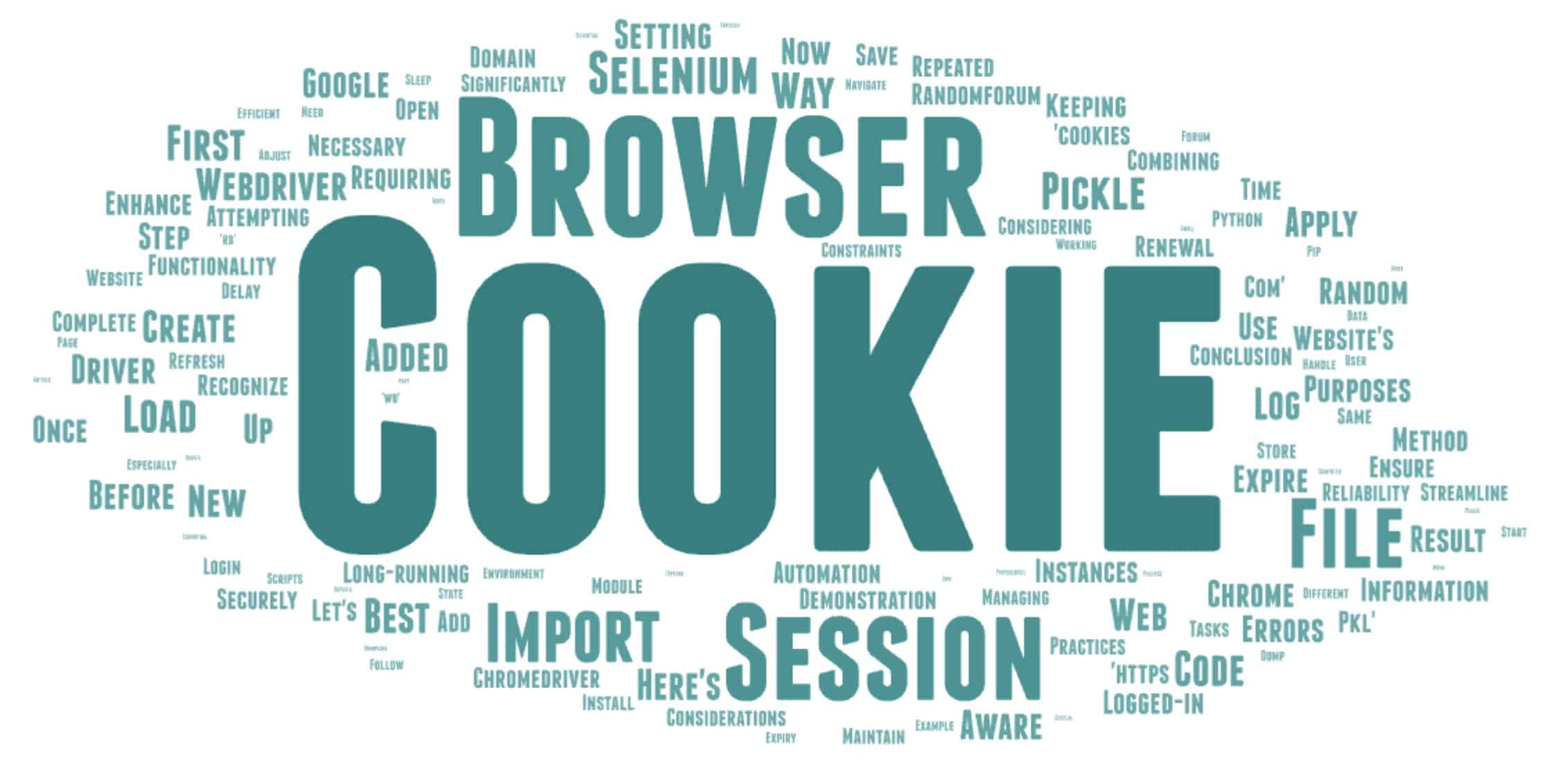
Managing cookies is a crucial part of web automation, especially when working with sessions in Selenium and Python. This article will guide you through the process of importing and exporting cookies using Selenium. Let’s dive into the details and explore how to make your web automation tasks more efficient.
What are Cookies and Why are They Important?
Cookies are small pieces of data stored on the user’s computer by the web browser while browsing a website. They are essential for maintaining sessions and can store user preferences, login information, and other data necessary for the website’s functionality.
Setting Up Your Selenium Environment
Before we start working with cookies, ensure you have Selenium installed in your Python environment. You can install it using pip:
pip install seleniumYou’ll also need a web driver for your browser (e.g., ChromeDriver for Google Chrome).
Importing Necessary Modules
First, let’s import the necessary modules:
from selenium import webdriver
import pickle
import timeCreating a Browser Session and Logging In
Let’s start by creating a browser session and logging into a website. For demonstration purposes, we’ll use a random forum:
# Create a new browser session
browser = webdriver.Chrome()
# Navigate to the forum
browser.get('https://randomforum.com')
# Add a delay to ensure the page loads and user can log in
time.sleep(100) # Adjust the delay as neededSaving Cookies to a File
Once logged in, we can save the session cookies to a file using the pickle module:
# Save cookies to a file
with open('cookies.pkl', 'wb') as file:
pickle.dump(browser.get_cookies(), file)Loading Cookies into a New Browser Session
Now, let’s load these cookies into a new browser session to maintain the logged-in state:
# Create a new browser session
browser = webdriver.Chrome()
# Navigate to the same website
browser.get('https://randomforum.com')
# Load cookies from the file
with open('cookies.pkl', 'rb') as file:
cookies = pickle.load(file)
for cookie in cookies:
browser.add_cookie(cookie)
# Refresh the page to apply cookies
browser.refresh()By following these steps, the new browser session should recognize the stored cookies, keeping you logged in.
Important Considerations
- Same Domain: Ensure that the cookies are added to the same domain they were created for. Attempting to add cookies to a different domain will result in errors.
- Session Expiry: Be aware that session cookies may expire. Handling session renewal might be necessary for long-running scripts.
Example Code
Here’s a complete example combining all the steps:
from selenium import webdriver
import pickle
import time
# Step 1: Create a browser session and log in
browser = webdriver.Chrome()
browser.get('https://randomforum.com')
time.sleep(100) # Adjust the delay for login
# Step 2: Save cookies to a file
with open('cookies.pkl', 'wb') as file:
pickle.dump(browser.get_cookies(), file)
# Step 3: Load cookies into a new browser session
browser = webdriver.Chrome()
browser.get('https://randomforum.com')
with open('cookies.pkl', 'rb') as file:
cookies = pickle.load(file)
for cookie in cookies:
browser.add_cookie(cookie)
browser.refresh()Conclusion
Managing cookies in Selenium with Python can significantly streamline your web automation tasks by maintaining session states across different browser instances. This method is especially useful for tasks requiring repeated login and session management.
Ensure to follow best practices and handle cookies securely, considering session expiry and domain constraints. This way, you can enhance the efficiency and reliability of your web automation scripts.






Comments (0)
There are no comments here yet, you can be the first!