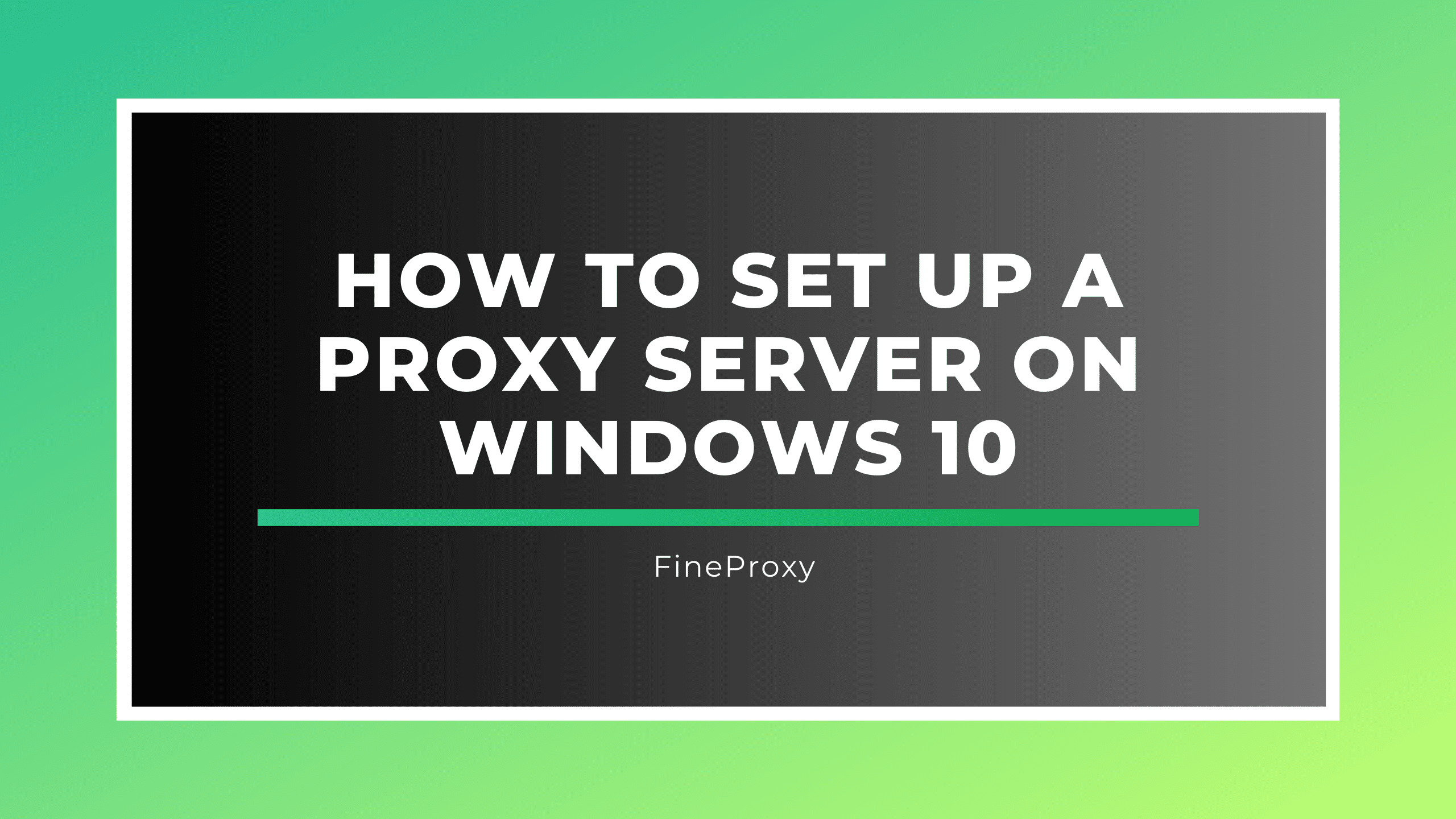
In an increasingly digital world, knowing how to use proxy servers, where privacy, security, and unrestricted access to online content are paramount, proxy servers have become indispensable tools. If you’re a Windows 10 user, you’ll be delighted to learn that learning how to set up a proxy server on your system is a relatively straightforward process. In this comprehensive guide, we will walk you through the ins and outs of configuring Windows 10 proxy settings.

What is a Proxy Server?
Before delving into the specifics of setting up a proxy server on Windows 10, it’s essential to understand what a proxy server is. A proxy server acts as an intermediary between your device and the internet, forwarding your requests and receiving responses on your behalf. Think of it as a protective shield that enhances privacy and security while offering additional functionalities.
Why Set Up a Proxy Server on Windows 10?
The question of why you should set up a proxy server on your Windows 10 machine is a valid one. Let’s explore the compelling reasons behind using proxy settings for Windows 10.
Understanding Proxy Servers
To embark on your journey of setting up a proxy server on Windows 10, you first need a foundational understanding of proxy servers. Here, we’ll delve into the different types of proxy servers and their use cases.
Types of Proxy Servers
Proxy servers come in various types, each with its specific functionalities. The three primary types are:
- HTTP Proxy: HTTP proxies are designed for web traffic, making them suitable for web browsing, web scraping, and content filtering. They can significantly enhance your online privacy and security when used correctly.
- HTTPS Proxy: HTTPS proxies offer the same benefits as HTTP proxies but with added encryption. This added layer of security makes them an excellent choice for secure online activities, such as online banking and shopping.
- SOCKS Proxy: SOCKS proxies operate at a lower level than HTTP and HTTPS proxies, making them versatile for various applications, including online gaming, torrenting, and VoIP services.
Proxy Server Use Cases
Now that you know about the types of proxy servers, let’s explore some common use cases that might inspire you to set up a proxy server on your Windows 10 system.
- Privacy and Security: One of the primary reasons to use a proxy server is to safeguard your online privacy and enhance your security. By masking your IP address, proxy servers help prevent malicious actors from tracking your online activities.
- Bypassing Geo-Restrictions: Proxy servers can be invaluable tools for accessing geo-restricted content. If you want to stream content that is only available in specific regions, a proxy server can help you bypass these restrictions and enjoy unrestricted access.
- Network Performance Improvement: In some cases, a proxy server can enhance your network performance. By caching frequently accessed web content, proxy servers can reduce load times and improve overall browsing speed.
In the next sections, we will guide you through the steps of setting up a proxy server on your Windows 10 system. Whether you’re looking to bolster your privacy, access restricted content, or optimize your network performance, you’re about to embark on a journey to a more versatile and secure online experience.
Choosing a Proxy Server
When it comes to setting up a proxy server on your Windows 10 system, one of the crucial decisions you’ll need to make is choosing the right proxy server. In this section, we will explore the various aspects of making this decision.
Free vs. Paid Proxy Servers
One of the first considerations when setting up a proxy server on your Windows 10 system is whether to opt for a free or paid service. Each option comes with its pros and cons, and understanding these differences is vital.
Pros and Cons of Free Proxy Servers
- Pros:
- No cost involved: As the name suggests, free proxy servers are, well, free.
- Quick setup: They are relatively easy to find and set up a proxy server.
- Anonymity: They can provide a basic level of online anonymity.
- Cons:
- Limited features: Free proxies often have restricted features and capabilities.
- Unreliable performance: They tend to be slower and less reliable than paid alternatives.
- Security risks: Free proxies can be risky, as some may log your data or serve ads.
Pros and Cons of Paid Proxy Servers
- Pros:
- Enhanced performance: Paid proxy servers typically offer faster speeds and better reliability.
- Security features: They often come with security measures like encryption and malware protection.
- Customer support: Paid services usually provide customer support for troubleshooting.
- Cons:
- Cost: You’ll have to pay for the service, which may not be ideal for everyone.
- Configuration may be more complex: Some paid proxies require more advanced proxy settings in Windows 10.
Proxy Server Protocols
Proxy servers use different protocols to function, and it’s essential to understand these protocols to choose the right one for your needs.
HTTP vs. HTTPS vs. SOCKS
- HTTP Proxy: Suitable for web browsing and content filtering. Works with HTTP traffic. Provides basic functionality for enhancing privacy.
- HTTPS Proxy: Offers the same benefits as HTTP proxies but with added encryption. Ideal for secure online activities like online banking and shopping. Ensures data confidentiality.
- SOCKS Proxy: Operates at a lower level and is versatile for various applications. Commonly used for online gaming, torrenting, and VoIP services. Provides a high level of anonymity.
Proxy Server Providers
Once you’ve decided on the type of proxy server and whether you prefer a free or paid service, it’s time to choose a proxy server provider. Here, we’ll explore some popular options.
Popular Proxy Services
- ProxyMesh: Offers rotating IP addresses and supports both HTTP and SOCKS proxies. It’s known for its reliability and large proxy pool.
- Luminati: Provides a vast proxy network with residential IP addresses. It’s suitable for businesses and offers advanced features.
- Smartproxy: Offers residential and datacenter proxies with a focus on user-friendly interfaces and competitive pricing.
- Scraper API: Designed for web scraping, it provides proxy services optimized for data extraction.
Setting Up a Proxy Server on Windows 10

Now that we’ve covered the essentials of how to get a proxy server let’s dive into the practical steps of setting up a proxy server on your Windows 10 system.
Configuring Windows 10 Proxy Settings
Windows 10 provides several options for configuring proxy settings, depending on your preferences and the applications you use.
Using the Settings App
- Open the Settings app on your Windows 10 system.
- Navigate to the “Network & Internet” section.
- Click on “Proxy” on the left sidebar.
- Under the “Manual proxy setup” section, toggle the switch to enable the proxy.
- Enter the proxy server’s address and port number in the respective fields.
- If necessary, configure the proxy for specific apps by toggling the individual app switches.
Configuring Proxy Settings for Microsoft Edge
If you’re using Microsoft Edge as your web browser, you can configure proxy settings specifically for it.
- Open Microsoft Edge.
- Click on the three horizontal dots (Settings and more) in the upper-right corner.
- Scroll down and click on “Settings.”
- Scroll down and click on “View advanced settings.”
- Under the “Proxy setup” section, click on “Open proxy settings.”
- This will open the Windows 10 proxy settings window, where you can configure your proxy as previously explained.
Configuring Proxy Settings for Internet Explorer
If you still use Internet Explorer, you can configure its proxy settings separately.
- Open Internet Explorer.
- Click on the gear icon (Tools) in the upper-right corner.
- Select “Internet options.”
- Go to the “Connections” tab.
- Click on “LAN settings.”
- In the “Local Area Network (LAN) Settings” window, check the box for “Use a proxy server for your LAN.”
- Enter the proxy server address and port number.
- Click “OK” to save the settings.
Configuring Proxy Settings for Other Browsers and Apps
While we’ve covered configuring proxy settings for Microsoft Edge and Internet Explorer, other browsers and applications may have their own proxy configuration options. Check the settings or preferences within each specific program to configure the proxy as needed.
By following these steps, you can successfully set up a proxy server on your Windows 10 system, enhancing your online privacy, security, and access to geo-restricted content. Remember to choose the proxy server type and provider that aligns with your specific needs and preferences, whether you opt for a free or paid service.
Configuring Proxy Authentication
When it comes to setting up a proxy server and using proxy servers, one essential aspect to consider is proxy authentication. This ensures that only authorized users can access the proxy and maintain a secure and private online experience. In this section, we will delve into various aspects of configuring proxy authentication.
Usernames and Passwords
Proxy servers commonly employ usernames and passwords as a means of authentication. Users need to enter these credentials to gain access to the proxy. This authentication method helps ensure that only approved individuals or systems can use the Windows proxy server.
Authentication Methods
Proxy servers support various authentication methods to enhance security and privacy. Let’s explore a few of these methods.
Basic Authentication
Basic authentication is the simplest method and involves the use of a username and password. While straightforward, it’s essential to choose strong and unique credentials to prevent unauthorized access.
NTLM Authentication
NTLM Authentication is a Microsoft-developed authentication protocol. It provides a more secure way of verifying the identity of users or systems. NTLM requires users to provide valid Windows credentials.
PPTP Authentication
Point-to-Point Tunneling Protocol (PPTP) Authentication is a method commonly used for secure communication over the internet. PPTP authentication ensures that the proxy server verifies the identity of the user or device before granting access.
Saving Proxy Credentials
In some cases, users may want to save their proxy credentials to avoid entering them repeatedly. However, caution is necessary when using this feature, as it can potentially compromise security. It’s advisable to use this option only on trusted devices.
Testing and Verifying Proxy Settings
After configuring proxy authentication and settings, it’s crucial to verify that everything is functioning as expected. This ensures that your online activities are secure, private, and free from potential leaks.
Verifying IP Address and Location
One way to test your proxy settings is to verify your IP address and location. Visit a reputable website or use a service that displays your public IP address and geographical location. If the displayed information matches the proxy server’s location, your proxy settings are likely correct.
Checking for DNS Leaks
DNS (Domain Name System) leaks can occur when your DNS requests bypass the proxy server and are sent directly to your ISP’s DNS servers. To prevent leaks, use a DNS leak test tool or website to confirm that your DNS requests are routed through the proxy.
Ensuring a Secure Connection
Security is paramount when using proxy servers. Ensure that your internet connection is secure by checking for SSL/TLS encryption. Many websites now use HTTPS to encrypt data transmission, ensuring that your information remains confidential.
Troubleshooting Proxy Server Issues
While configuring and using proxy servers can greatly benefit your online experience, issues may occasionally arise. Let’s explore common proxy server problems and troubleshooting steps.
Common Proxy Server Problems
Connection Errors
Connection errors can occur when there is a misconfiguration in the proxy settings. It’s crucial to double-check all settings, including the proxy server address and port number. Ensure that your credentials, if required, are correct.
Slow Internet
Sometimes, using a proxy server can result in slower internet speeds. This can be due to the server’s location or high traffic. To address this, consider switching to a proxy server with faster performance or a different location.
Authentication Failures
If you encounter authentication failures, it’s essential to verify that you are using the correct credentials. Check for typos, case sensitivity, and ensure that your username and password are up to date.
Troubleshooting Steps
Clear Browser Cache
Clearing your browser’s cache can resolve various issues, including slow internet speed or improper page loading. Cached data may conflict with proxy settings, so regular cache clearing can help keep things running smoothly.
Test with Different Proxy Servers
If you suspect that the proxy server you are using is causing problems, try connecting to a different one. This can help determine whether the issue is specific to the proxy server or related to your settings.
Contact Proxy Provider Support
If all else fails, don’t hesitate to reach out to your proxy provider’s customer support. They can offer guidance and assistance in troubleshooting complex issues.
In conclusion, configuring proxy authentication, testing settings, and troubleshooting issues are essential steps in using proxy servers effectively. By following best practices and staying vigilant, you can maintain a secure and private online presence while enjoying the benefits of proxy server usage.
Best Practices for Proxy Server Usage
Using a proxy server can enhance your online experience in various ways, from improved privacy and security to accessing region-restricted content. However, to make the most of this technology, it’s essential to follow best practices for proxy server usage. In this guide, we’ll explore these practices to help you optimize your Windows 10 proxy server setup.
Maintaining Privacy and Security
Privacy and security should be at the forefront of your proxy server usage. Here are some best practices to ensure you stay protected:
- Choose HTTPS Proxies: When selecting a proxy server, opt for HTTPS proxies whenever possible. They encrypt your data, making it much more challenging for third parties to intercept or snoop on your online activities.
- Use Strong Authentication: Employ robust authentication methods for your proxy server, such as usernames and passwords or more advanced authentication protocols like NTLM. Strong authentication helps prevent unauthorized access to your proxy.
- Regularly Update Proxy Credentials: If you’ve configured your proxy server with usernames and passwords, consider updating them periodically. Regularly changing your credentials adds an extra layer of security.
Choosing the Right Proxy Server
Selecting the right proxy server is crucial for a seamless experience. Follow these guidelines:
- Consider Your Use Case: Determine your specific needs. Are you looking for enhanced privacy, unblocking websites, or speeding up your connection? Different proxy servers cater to different use cases.
- Research Proxy Types: Understand the various types of proxy servers available, including HTTP, HTTPS, and SOCKS proxies. Each type has its strengths and weaknesses, so choose one that aligns with your requirements.
- Evaluate Proxy Providers: Take the time to research and evaluate proxy providers. Look for reputable services with positive user reviews, strong customer support, and transparent policies.
Updating Proxy Server Settings
Regular maintenance of your proxy server settings is essential. Here’s how to keep everything up to date:
- Monitor Proxy Performance: Keep an eye on your proxy server’s performance. If you notice a decline in speed or reliability, consider switching to a different server or provider.
- Stay Informed About Updates: Proxy server software and protocols can undergo updates and improvements. Stay informed about these updates to benefit from the latest features and security enhancements.
Regular Security Checks
To ensure your proxy server setup remains secure, conduct regular security checks:
- Perform Vulnerability Assessments: Periodically assess the security of your proxy server configuration. Vulnerability assessments can help you identify and address potential weaknesses.
- Monitor Logs: Review proxy server logs for any suspicious activity. Unusual login attempts or access patterns may indicate security threats.
Conclusion
In conclusion, using a proxy server on Windows 10 can be a powerful tool for enhancing privacy, security, and access to online content. By following best practices, such as maintaining privacy and security, choosing the right proxy server, and staying vigilant with updates and security checks, you can make the most of your proxy server setup.






Comments (0)
There are no comments here yet, you can be the first!