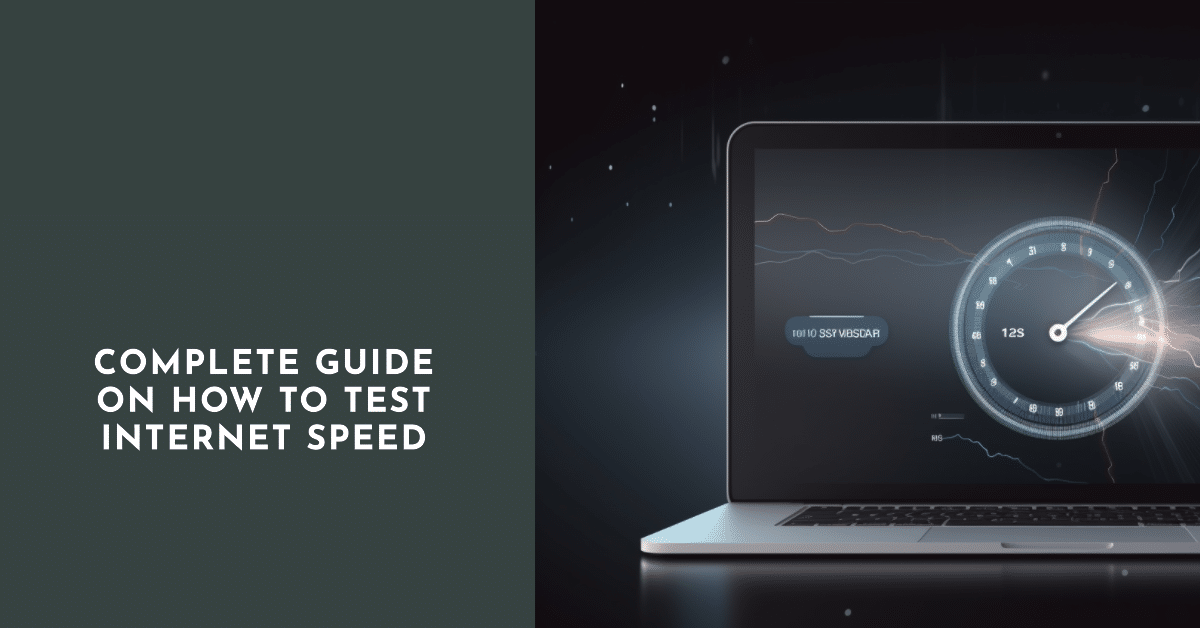
In today’s digital age, a reliable and fast internet connection is essential for various online activities. Whether you’re streaming content, gaming, or working remotely, knowing how to test your internet speed can help you troubleshoot issues, optimize performance, and ensure you’re getting the bandwidth you need. In this article, we will provide you with a step-by-step guide on how to test your internet speed accurately, along with answers to common questions.
Why Test Your Internet Speed?
Testing your internet speed allows you to assess the performance of your connection and determine whether it meets your expectations. It helps identify potential issues, such as slow download or upload speeds, high latency, or packet loss. By regularly testing your internet speed, you can ensure that you’re getting the service you’re paying for and take necessary steps to improve your connection.
Understanding Internet Speed Metrics:
Before diving into the testing process, it’s important to understand the key metrics used to measure internet speed. The most common metrics include download speed, upload speed, latency (ping), and jitter. Download speed refers to the rate at which data is transferred from the internet to your device, while upload speed measures the rate at which data is sent from your device to the internet. Latency represents the time it takes for a data packet to travel from your device to a server and back, often measured in milliseconds. Jitter refers to variations in latency and can impact real-time applications like video conferencing or gaming.
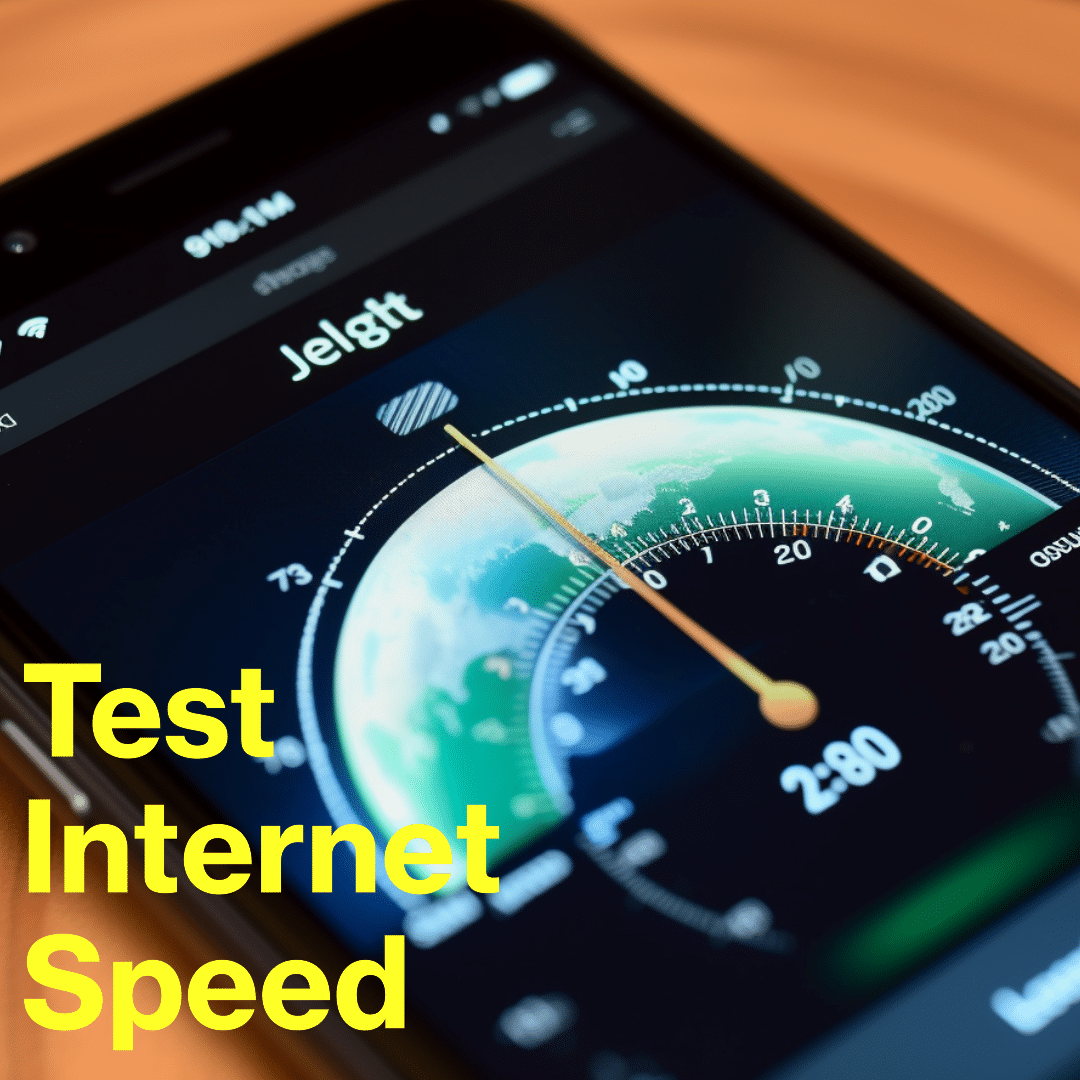
Methods to Test Internet Speed:
There are several methods you can use to test your internet speed, depending on your preference and the devices you have available. Here are some common approaches:
- Speed Test Websites: Online speed test websites are the most popular and convenient option. They use HTML5-based tools to measure your internet speed by connecting to nearby servers and conducting various data transfers.
- Mobile Apps: Many speed test providers offer dedicated mobile apps for iOS and Android devices. These apps often provide additional features and insights, such as detailed test history, location-based results, and more.
- Command Line Tools: Advanced users and tech enthusiasts can utilize command line tools like “speedtest-cli” or “iperf” to perform internet speed tests directly from their computer’s terminal or command prompt.
- Router-Based Tests: Some routers have built-in speed test functionality. These tests are conducted directly from the router and can provide insights into the speed of your internet connection at the network level.
Best Tools for Testing Internet Speed:
When it comes to testing internet speed, there are various reliable tools available. Here are a few popular ones:
- Ookla Speedtest: A widely recognized and trusted speed test platform offering a web-based tool and mobile apps. Ookla Speedtest provides accurate results and allows you to choose servers from different locations for testing.
- Fast.com: A simple and straightforward tool developed by Netflix, Fast.com focuses on measuring your internet speed for streaming purposes. It provides quick results and focuses solely on download speed.
- Google Internet Speed Test: Google offers an internet speed test directly from their search results. Simply search “internet speed test” on Google, and a built-in tool will display for quick testing.
- Speedof.me: An HTML5-based speed test that offers a visually appealing interface and accurate results. It includes a comprehensive set of metrics and provides historical data for comparison.
Troubleshooting Slow Internet Speed:
If you encounter slow internet speed during the testing process, here are a few troubleshooting steps to consider:
- Check Your Internet Plan: Ensure that you are subscribed to an internet plan that meets your usage needs. Contact your internet service provider (ISP) to verify your plan’s speed.
- Eliminate Interference: Minimize interference from devices like cordless phones, microwaves, or neighboring Wi-Fi networks that can disrupt your connection.
- Restart Modem and Router: Power cycling your modem and router can often resolve temporary issues and improve connection stability.
- Update Firmware and Drivers: Keep your modem, router, and network drivers up to date to ensure compatibility and optimal performance.
FAQ
-
How do I interpret my internet speed test results?
Your internet speed test results typically show download speed, upload speed, latency (ping), and sometimes jitter. Compare the results to your internet plan’s advertised speed. Higher speeds indicate better performance.
-
What is a good internet speed for streaming HD content?
For streaming HD content, a download speed of at least 5 Mbps is recommended. However, higher speeds like 10 Mbps or more can provide a smoother streaming experience.
-
Can a Wi-Fi connection affect my internet speed?
Yes, Wi-Fi connections can be affected by various factors such as distance from the router, interference, or obstacles. Connecting your device directly to the modem via Ethernet can provide a more stable and faster connection.
-
Why do I get different results when testing with different tools?
Different speed test tools use different methodologies and servers for testing. Variances in test servers’ location, network conditions, and algorithms can lead to slightly different results.
-
How often should I test my internet speed?
Testing your internet speed periodically can help you monitor its performance. You may choose to test it monthly, whenever you experience issues, or after making changes to your network setup.
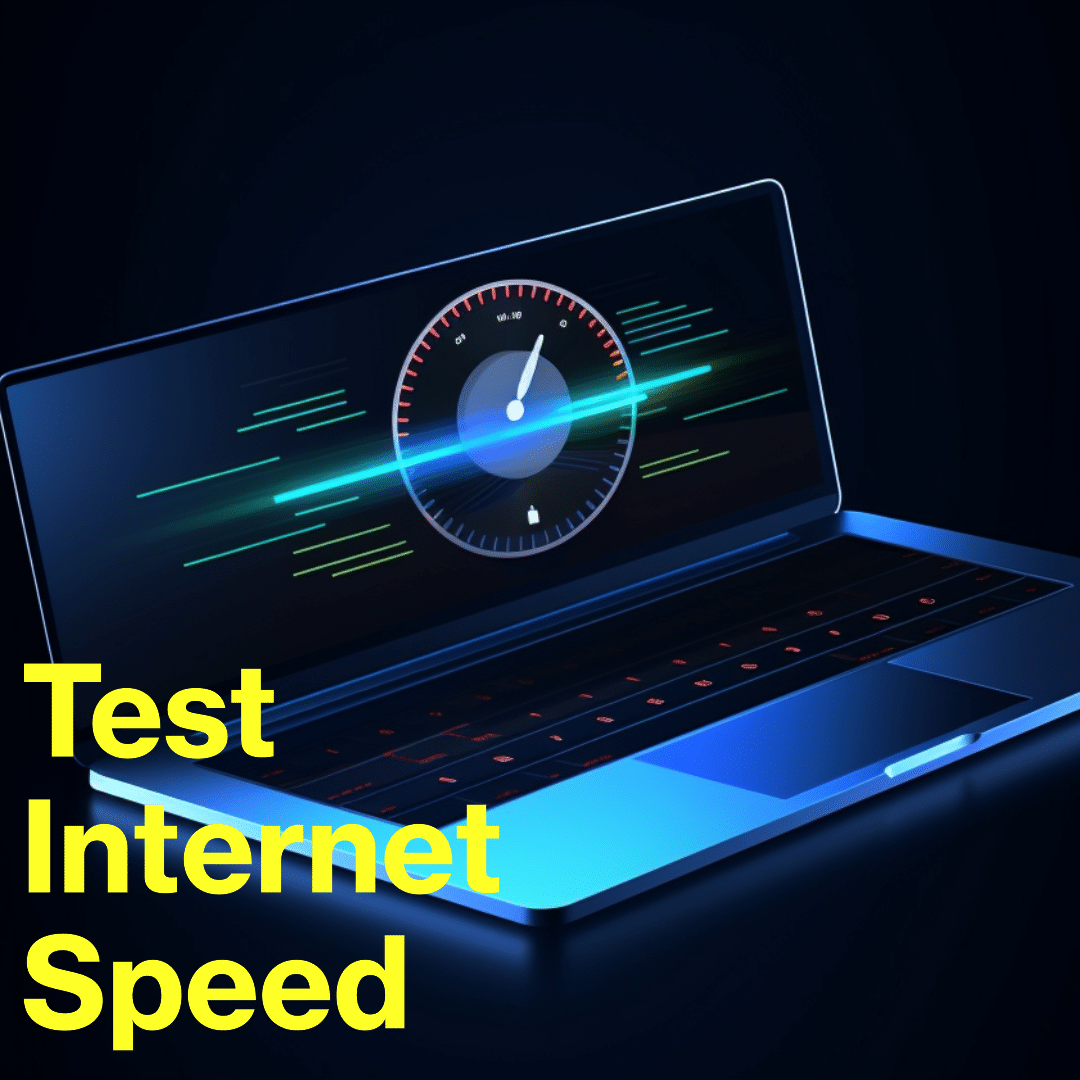
Testing your internet speed is crucial for ensuring optimal performance and troubleshooting any issues with your connection. By utilizing the methods and tools discussed in this guide, you can accurately measure your internet speed, interpret the results, and take appropriate steps to improve your internet experience. Remember to test periodically and consult your ISP if persistent speed issues arise. Enjoy a faster and more reliable internet connection!






Comments (0)
There are no comments here yet, you can be the first!