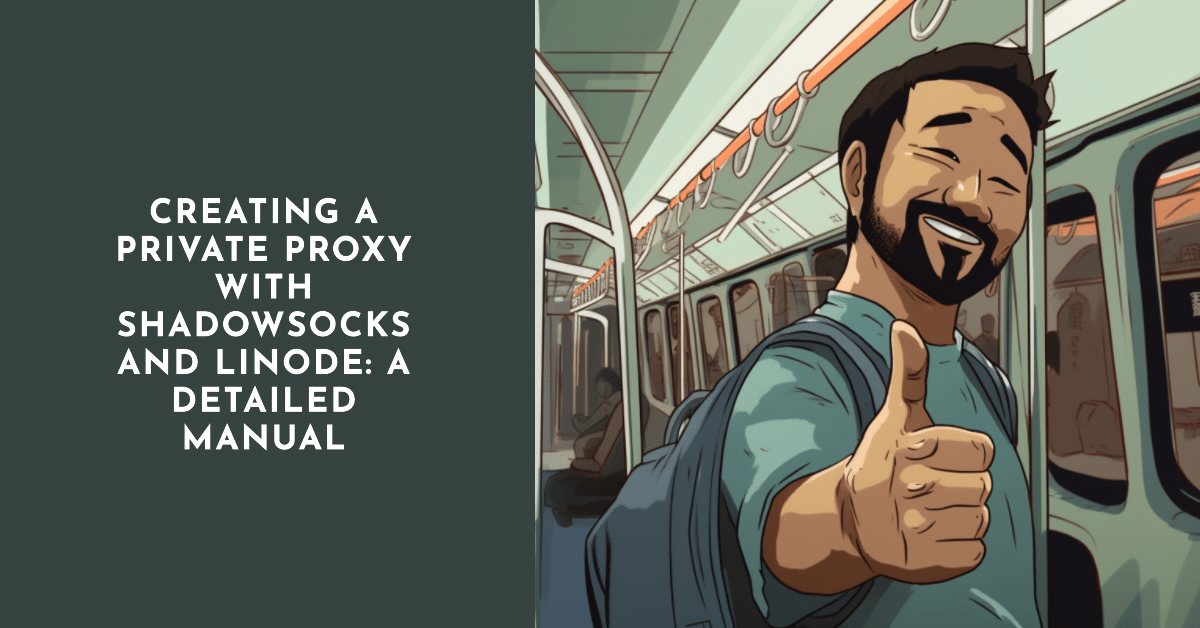
This manual outlines the steps to establish your own private proxy using Shadowsocks and Linode. Shadowsocks is a secure socks5 proxy, designed to protect your Internet traffic. Linode is a cloud hosting provider that enables you to set up your own server. Follow this guide to establish your private proxy server and link it with the Shadowsocks client.
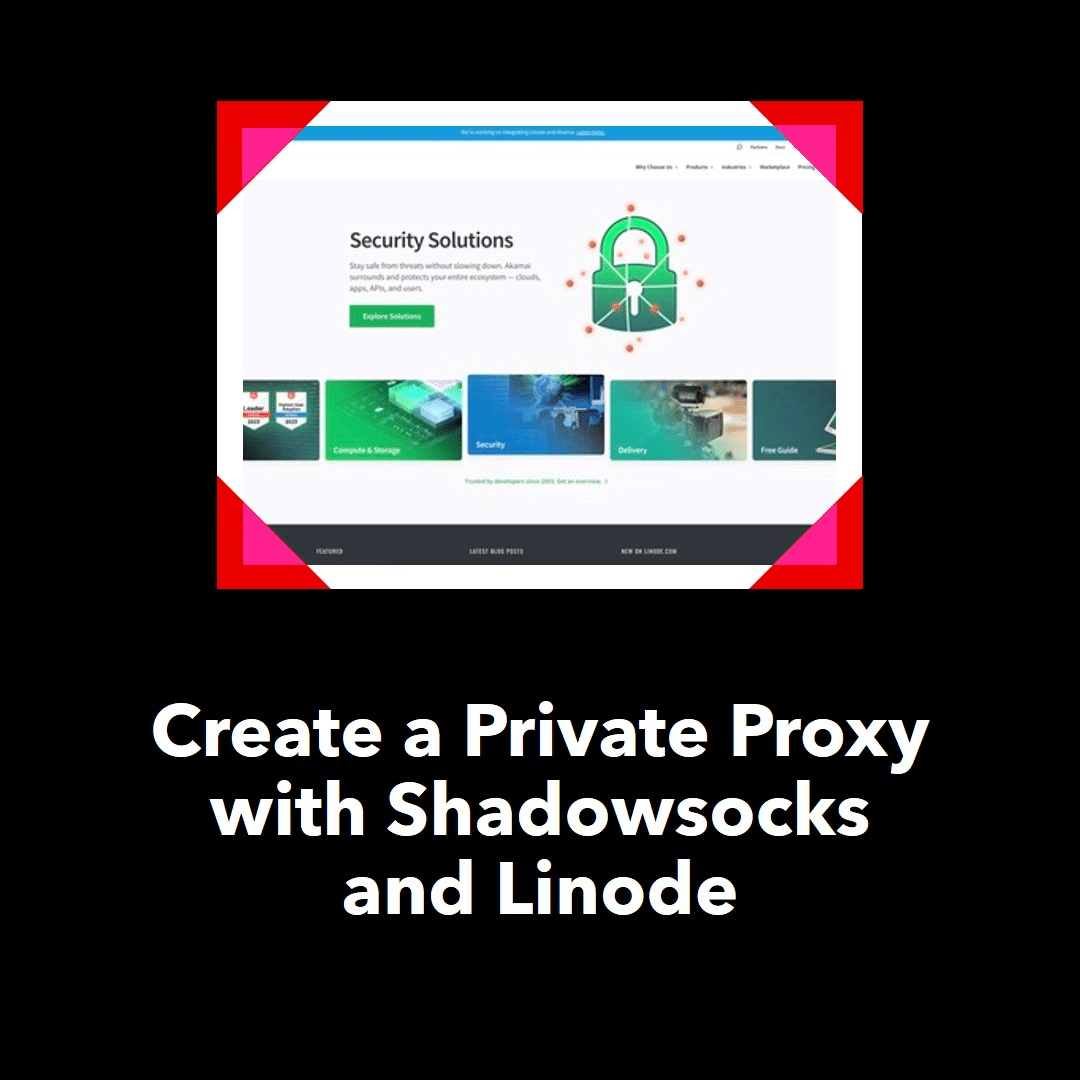
1. Linode Account Creation
- Go to Linode’s website (Lenode) and initiate the sign-up process.
- Provide your email address and a secure password, choose a username.
- Complete the sign-up steps, including adding billing details, and confirm account creation.
2. Shadowsocks Proxy Server Creation
- Sign in to your Linode account.
- Navigate to “Create” and select “Linode High-Performance SSD Linux Servers”.
- On the Linode creation page, select “Marketplace” and choose “Shadowsocks”.
- Set a secure password for your Shadowsocks proxy and choose the “Debian 9” image.
- Choose your desired server location and the appropriate CPU plan based on your needs.
- Label your Shadowsocks server, and click on “Create Linode” to initiate the server installation.
3. Shadowsocks Client Configuration
- Download the Shadowsocks client suitable for your operating system.
- Extract the downloaded zip file to a specific folder on your computer and run the application.
- Input the server IP address and port from your Linode dashboard into the Shadowsocks client.
- Enter the Shadowsocks password you set during server creation and select the AES encryption protocol.
- Save the configuration and connect to the server by selecting “Global” from the Shadowsocks client.
4. Connection Verification and Shortcut Creation
- Verify your connection by comparing your IP address (obtained from an IP checker website) with the one displayed in the Shadowsocks client.
- Create a desktop shortcut for the Shadowsocks client for convenient access.
5. Disconnecting/Disabling the Shadowsocks Proxy
- To disconnect from the proxy, right-click the Shadowsocks client icon and navigate to “System Proxy”, then select “Disable”.
By following this manual, you can establish your own private proxy server using Shadowsocks and Linode. This secure proxy assists in bypassing firewalls and maintaining your online privacy.
-
Why should I choose the AES encryption protocol?
The AES (Advanced Encryption Standard) is a secure and commonly used encryption protocol. It’s a symmetric encryption standard providing strong security, adopted globally, including by the U.S. government.
-
What if I want to change the server location later?
Changing server location after it’s created would require setting up a new server in the preferred location. It’s best to choose the server location wisely during the setup.
-
Can I use Shadowsocks on multiple devices?
Yes, you can use Shadowsocks on multiple devices. You just need to configure the Shadowsocks client on each device using the same server details.
-
What does “Global” mean in the Shadowsocks client?
When “Global” mode is selected, all your internet traffic will go through the Shadowsocks proxy server.
-
What should I do if the connection isn’t working?
If the connection isn’t working, verify your server details and password in the Shadowsocks client. Check the server status on the Linode dashboard, and ensure that your IP address is not blocked by the server firewall.





