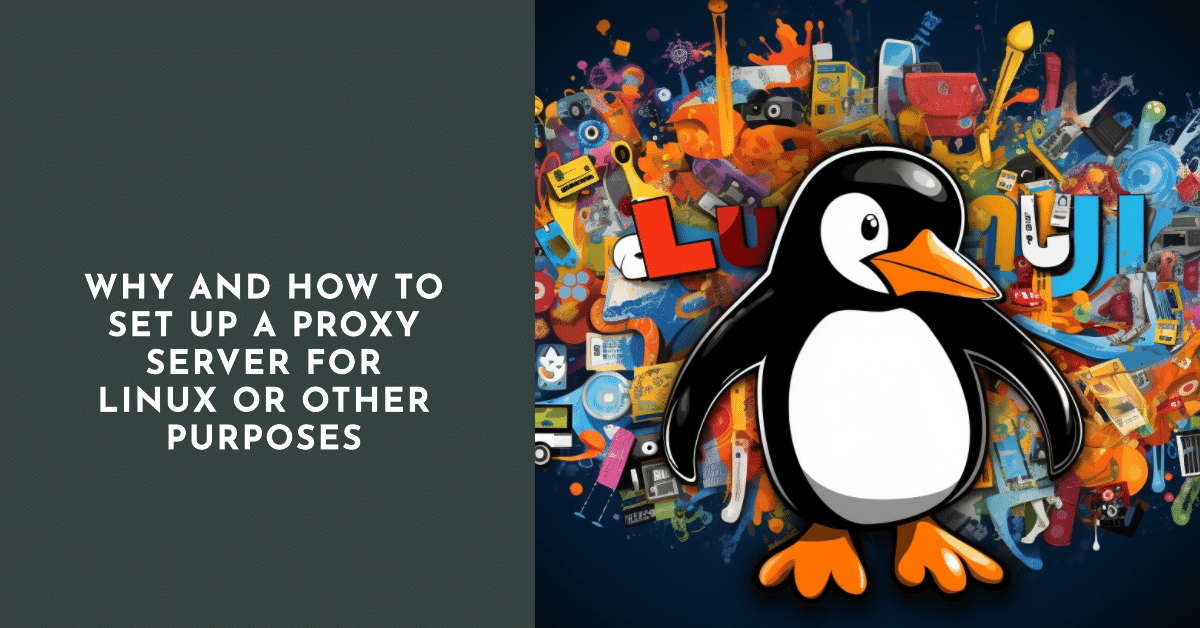
First of all, it is necessary to determine what a proxy is and why it is needed. Proxy can be translated as an “intermediary”. In this context, it is understood that there is a computer mediator, which stands between the user, his usual PC and the Internet.
Why it makes sense to run a proxy server for Linux or individual applications
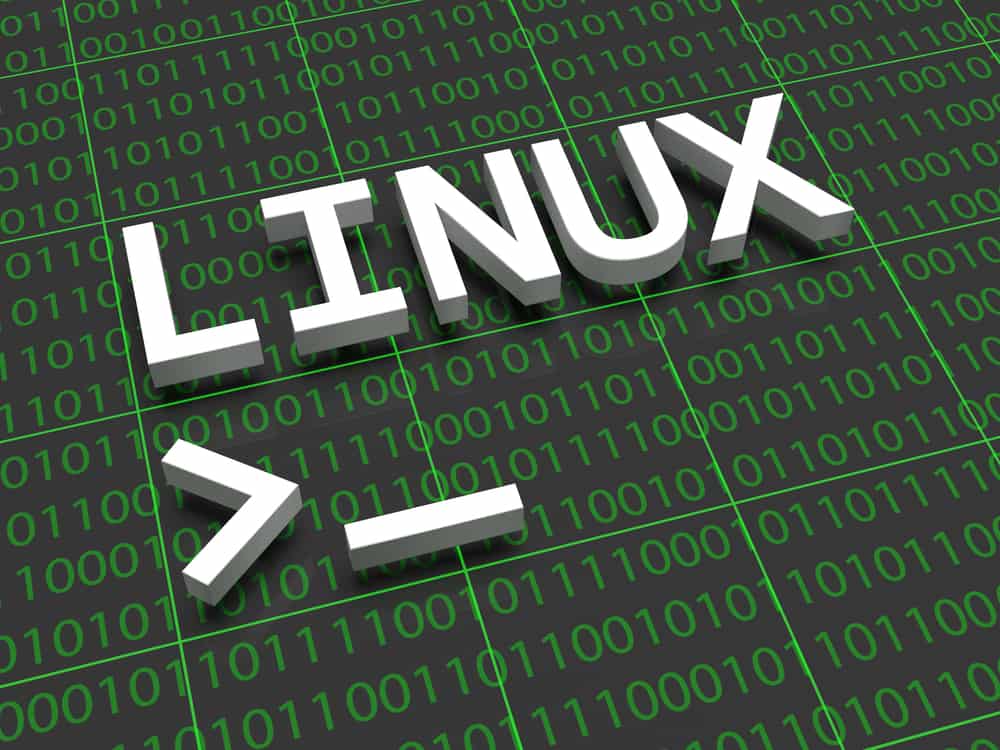
It makes sense to use this method to access the Internet for several reasons at once. First of all, connection through the server will allow to optimize speed, and also has a number of other advantages:
- The user can visit sites that are prohibited by the administrator of the user’s PC network;
- To visit sites, servers and knots it is possible absolutely anonymously, without leaving traces in the Network;
- Visit sites that have been blocked for the user.
Universal proxy server configurations for Linux
The easiest and most effective way to do this is to use the command line to connect to the server. In other words, you can prescribe a proxy in Linux. For this purpose it is necessary:
- write $ export http_proxy=”http://proxy-server:port”, where you can use HTTPS or FTP instead of HTTP;
- in case the server requires authorization, the line should look as follows: $ export http_proxy=”http://user:pass@proxy-server:port” (these commands are suitable for any version of the OS, including for configuring Linux Mint proxy);
- then you need to check the correctness of the configuration, ping, and connection speed. To do this, enter the following lines: $ wget -q -O – checkip.dyndns.org \ and the second command | sed -e ‘s/.*Current IP Address: //’ -e ‘s/<.*$///’, the ping 8 command is used.8.8.8, to check the speed, use $ time wget -q -O – checkip.dyndns.org \ and | sed -e ‘s/.*Current IP Address: //’ -e ‘s/<.*$//’. Commands are used to measure normal connection and through proxies.
To finish the work we use the command $ unset http_proxy.
How to set up a proxy server for Outlook
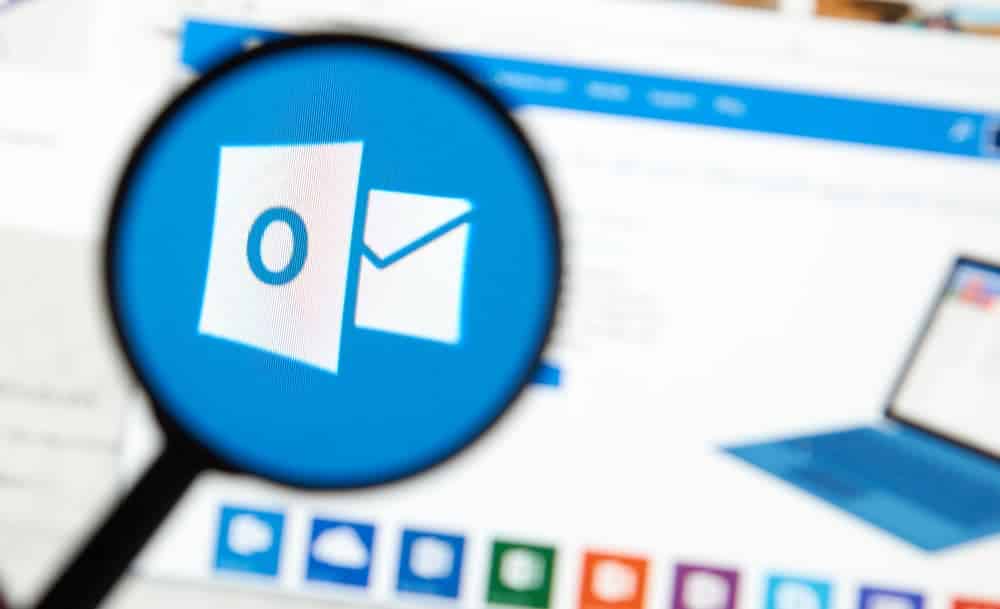
To do this, go to the workstation control panel and find the “Service” item in the “E-Mail” application menu. Then you should go to the settings of your accounts and enable the possibility to set up the server and its parameters manually here.
Then you should find the possibility to connect via HTTP protocol. This is the item for configuring Outlook proxy. You can use, say, a Microsoft server as a server for connection. Write in a line exchange.parking.ru, and agree with all conditions of check on authenticity. It will be necessary to enter the data in an authorization window and for access to a mail server.
After these manipulations, the usual login via the application shortcut will start the connection already in the configured configuration.
How you can use Skype via proxy

Many have experienced poor communication during Skype conversations. This can be corrected by using proxy settings for the application. The latest version of Skype is able to define the settings on its own, but if it doesn’t, Skype offers manual proxy settings.
To do this, you need to open the settings (usually they are hidden under the button “More” or “…”. Then go to the Parameters section and there we find the item “Network”. Here we find the item concerning proxy settings and there we set all data manually (port and address).
When you have finished configuring, you can start using additional security parameters:
- select the privacy level;
- make call forwarding;
- change other values, thus simplifying the work with the program.
But you should remember that when using Skype through a proxy, you can reduce the stability of the program (this does not depend on the application itself, but on the specific server that you use).
Automatically configuring the proxy server for surfing
For normal proxy surfing, any of the existing browsers will work. To do this, you need to open the settings and:
- for Mozilla to go to the settings, or tools, section “additionally”, “network”. Find the connection and open the item “settings”;
- for Google, you need to go to “settings”, “network” and select “settings” there;
- for Opera, this is “network”, “proxy servers” and find “automatic configuration” there;
- Internet Explorer will require you to go to “browser properties”, “properties” and “Internet”. Next, find the button “network setting”.
Further manipulations for all browsers are identical: to automatically configure the proxy server, you need to specify the path to the remote or local Pac-file, which is the automatic settings.
In any case, for correct work of any application it is necessary to use a correct proxy-server. To put it simply, it should have one:
- high access and response rates;
- should work stably;
- if a fee is charged for the use of the server, it is necessary to make sure that the server has high capabilities, maybe there is an analogue with the same characteristics and is completely free of charge.
If used incorrectly, proxies may not improve but degrade the performance of the application, seriously reducing their performance and productivity.





