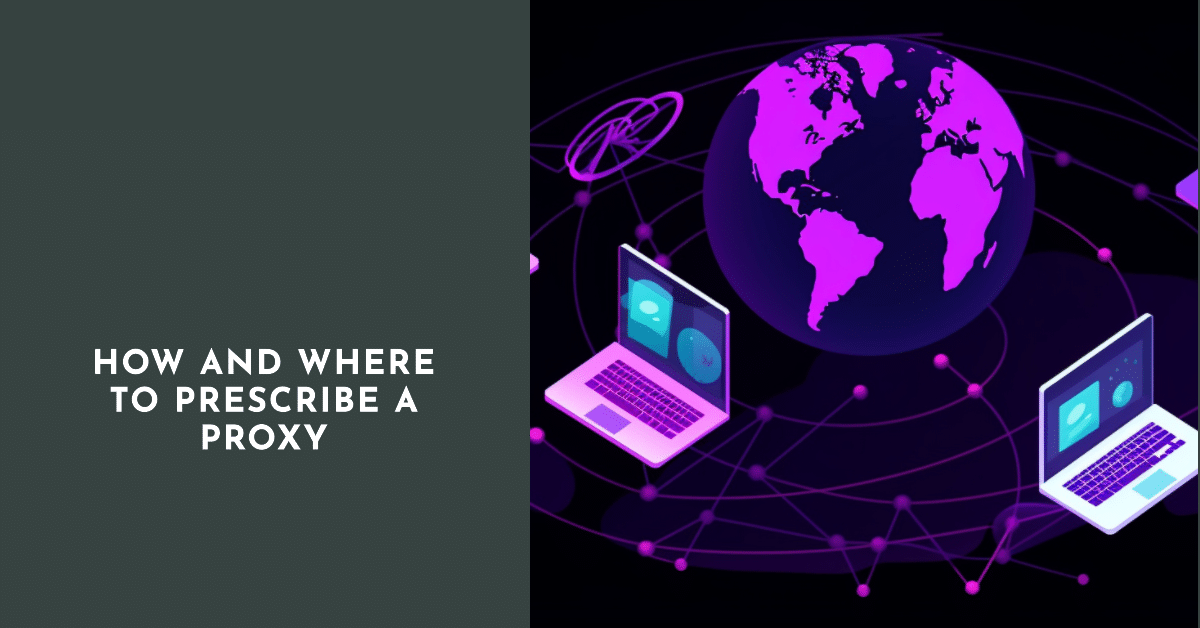
It is often necessary to hide your IP when using the global network in order to be able to visit various blocked, banned sites (or simply to cover up any digital footprints). This is relevant if the user is sent to a ban and needs to get back to this platform at all costs. Reasons can really be different. So it’s a good idea to know how to get around the bans. The easiest way is to use a proxy server. And further on, how to prescribe a proxy in the browser.
Enter data in different browsers
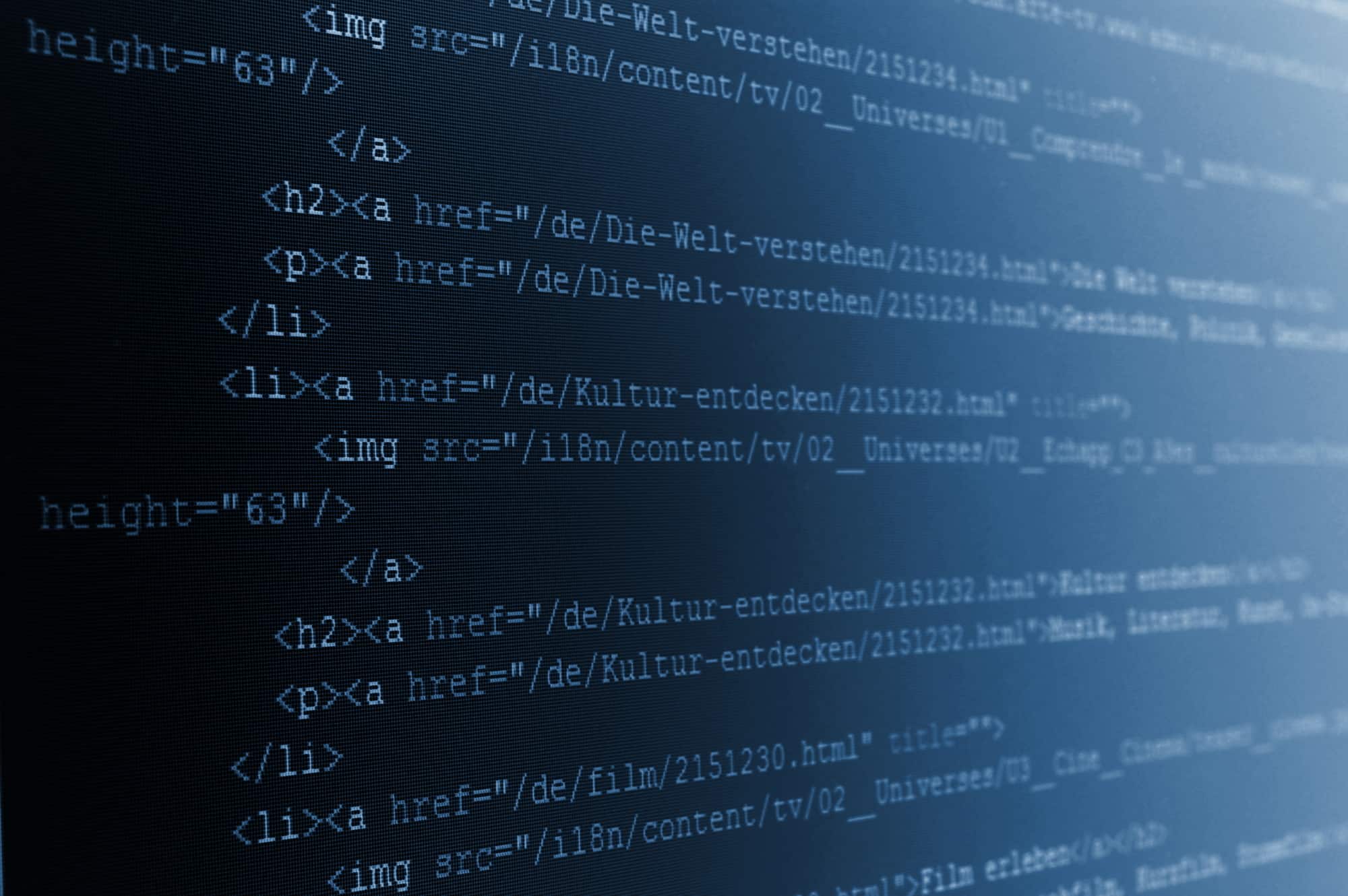
Before you can prescribe a proxy server, you need to find it, choose a suitable one, and only then start acting. You should understand that there are free and paid protocols. Not everyone has a chance to use the latter. But finding free ones is easy enough.
To do this, you just need to type in a search query in the search engine. There will be many options to choose from. The required address should look like this: xxx.xxx.xxx.xxx:xxx:yyyy, where “x” is actually an IP and “y” is a port.
When you decide, be sure to check the selected protocol, because it must be functional. It is possible to do it in the special program or having taken advantage of Internet-service (there are enough of them, therefore there will be no problems). Online verification services have their undeniable advantages – they do the verification faster, which simplifies the process and makes it more convenient.
So, the proxy is selected, checked, now it must be installed. But we need to know exactly where to prescribe a proxy server. Paths are different for different browsers:
- “Mosilla.”
It is necessary to find a window with manual configuration of the proxy server (it is located in “Tools” – “Settings” – “Advanced” – “Network” – “Configure”).
- “Opera.”
Way to go next: “Tools” – “Settings” – “Advanced” – “Networks” – “Proxies”.
- “Chrome.”
Look in Settings – Settings – Extensions – Networks – Proxy settings changes.
Once you have found the required window, simply add the selected protocol to it and click “OK”.
If it doesn’t work.
So, after writing a proxy, everything must work correctly. But sometimes there can be various failures. Then the user sees an error or message on the screen, which contains information that the server does not accept connections. Often you can find messages like: “I write a proxy but it doesn’t work, what to do? Most of the time, that’s a mistake Mosilla has made. The example of this browser below shows how to solve the problem.
The reason is in the browser
First of all, it is necessary to double-check all settings. You have to open the “Menu”, enter the “Settings” through it, and then go to the “Advanced tabs”. From them – to “Network”, select “Connections”, then press “Configure”. In the window that opens, switch from “No Proxy” to “OK”. Now double-check the connection. It should work.
Quote. If, after rebooting your computer, you see the same error again, you probably have a program installed that will affect the settings by automatically changing them.
Reason in the OS
When the above method has not yielded the desired results, look for the cause in another one, or more precisely in the settings specified by the operating system installed on your PC. To solve the problem, go to “Network Settings” via “Start”. Read the information carefully. The “tick” should be in front of the “Automatic Parameter Determination”, and only there. If it’s not there, put it down.
Other solutions

When you’ve double-checked everything and no errors are detected (or successfully resolved) and the connection is still impossible, try a few more options:
- Find a program that prevents entry. Look what you’ve been installing lately. Check the autoload. If there is unwanted or suspicious content, get rid of it once and for all. Be sure to run the system through the antivirus.
- Clean the cache and cookies in your browser.
- Clean up the registry (using CCleaner).
- None of the above is helping? Try resetting the Windows network.
- Disable all additional settings in the browser (especially VPN).
We are sure that at least one of the described ways to prescribe a proxy will help to solve the problems and you will continue to enjoy Internet surfing without restrictions at your pleasure.





