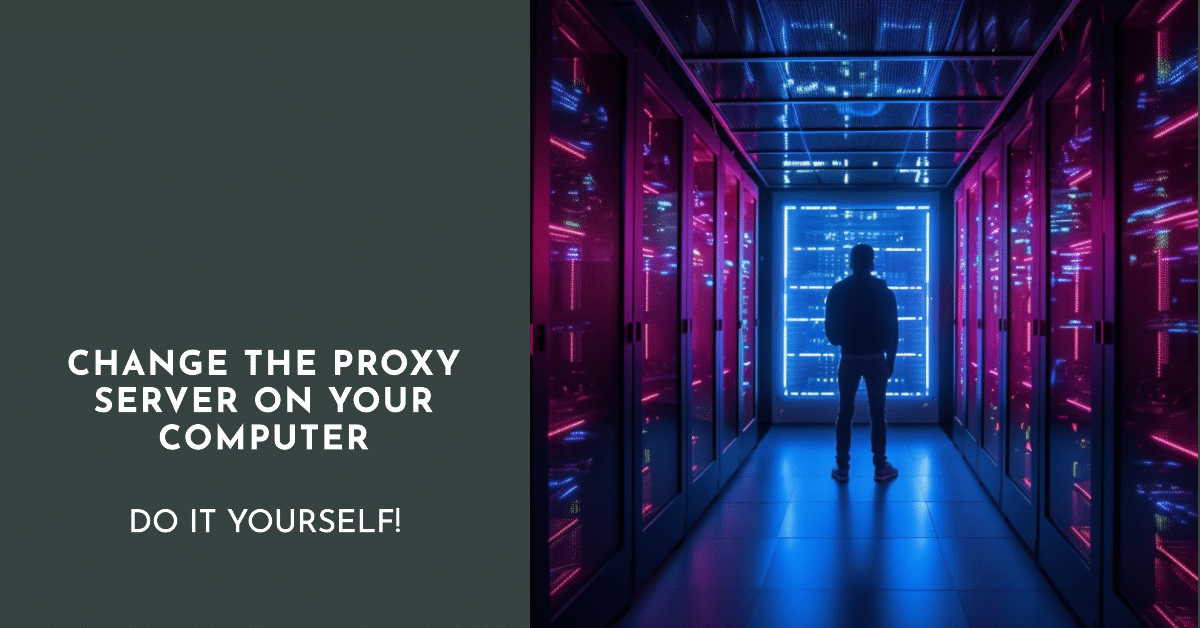
Many must have heard of proxy servers. But not every PC and Internet user knows what it is and why it is necessary. But the issue is global and requires detailed study. Simply put, you can access any page on the Internet from another IP without leaving any digital footprints. In general, having visited this or that site, nobody will know that it was you who did it. Accordingly, you will be harder to calculate for blocking and ban.
When setting up a proxy, you should consider the purpose for which it is being done. So, if it is necessary to get sometimes to the forbidden sites, it is enough to change settings in a browser. But sometimes the needs are much broader. For example, some proxy users need to be able to work permanently. In this case, you cannot do without reconfiguring the OS or installing a special software (in the latter case, you will need expert help). But how to change the proxy server on your computer yourself, it is possible to understand.
What’s it used for?

Before we talk about how to change the proxy settings, let’s see what they are for. This will help you understand how the program works.
Okay, we need a proxy:
- In order to have constant access to the Internet.
- For data caching.
It’s also an important function. This is especially true if users are constantly accessing the same resources. Their copy will be stored on the server and issued immediately after the request (which will significantly reduce the load on the channel and significantly accelerate the receipt of information).
- Save traffic by compressing data.
- Fully protect local networks from external access.
- Use the anonymization process, which allows you to freely use any resources and hide the source of the request and all information about the user.
Features of proxy change
How to change the proxy server itself is an important issue for many people. It’s easy enough to do this with certain skills and knowledge. Having chosen the necessary server, your task of paramount importance is to indicate to the computer that from now on you want the traffic to run through it. This can be done in a global or local way. Let’s consider both.
Global Way
It assumes that all traffic is launched through the necessary proxy. That means we need a global setting. But take into account that after it absolutely all programs, which work is impossible without the Internet (browsers, “Telegrams”, “Instagram”, etc.) will address only through it.
So, having weighed all pros and cons, and having chosen this option, prepare to do the following manipulations.
Find “Network Settings” on your computer. The path is simple: through Start, enter the settings, find the “Control Panel” and “Browser Properties”. Go to “Connections” and find the desired section there. Place a “bird” in the “proxy server usage” line, enter the address and port and click “ok”.
Quote. Carefully read the data under the checkmark. It contains information about what is not used for remote and VPN connections. Therefore, if you use any of the above, the work will not be successful.
After manipulation, be sure to show the settings to the local service. To do this, you need to specify a command in the line.
Quote. The command differs from operating system to operating system. So, if you have Windows XP, you need to write: “proxycfg-u”. When using older Windows, specify: “netsh winhttp import proxy source=ie”
Local way
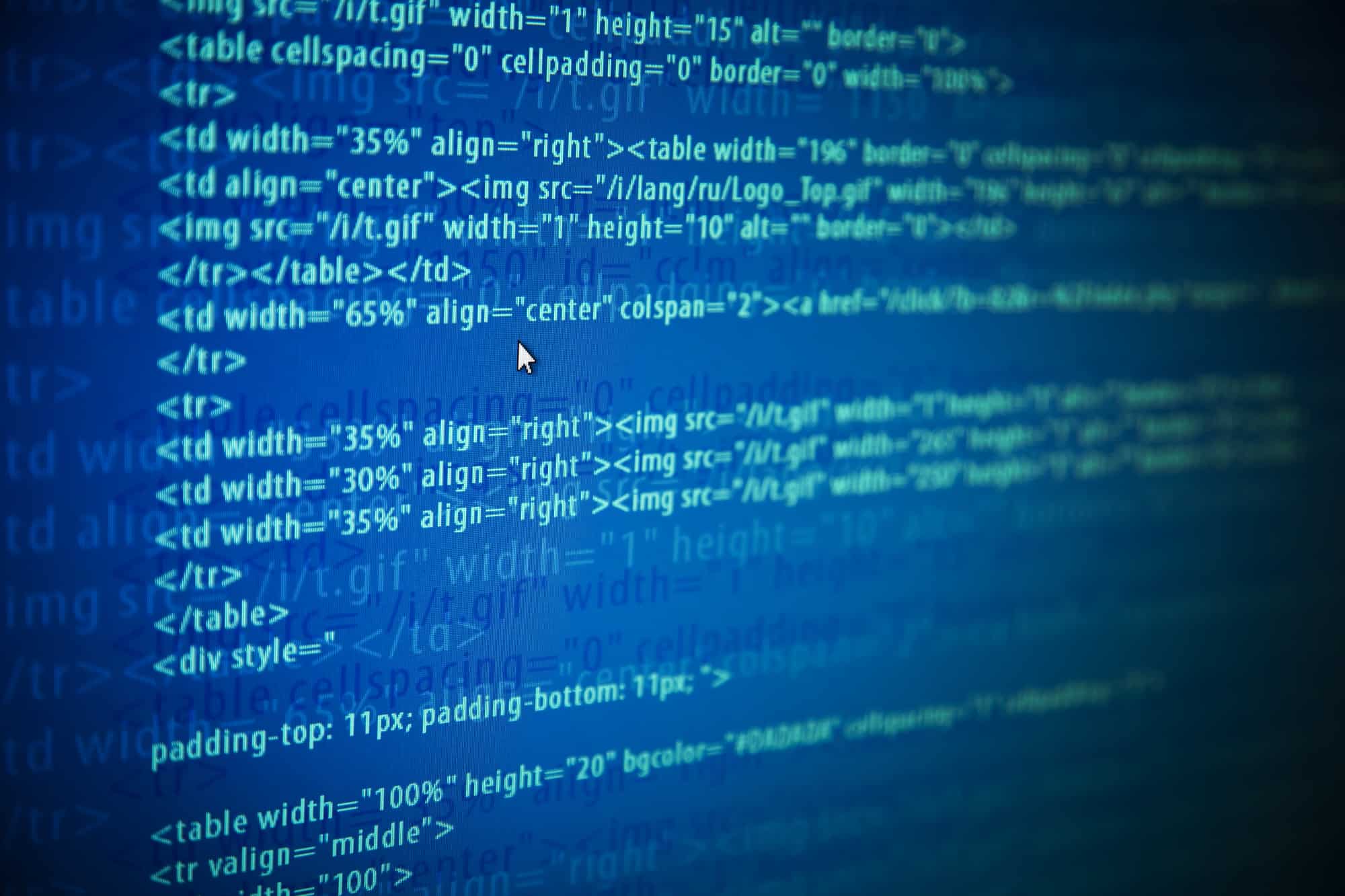
Almost every configuration program gives you the option to use the proxy task. This means that the protocol can be specified for individual programs. In this case, only the selected programs will work through a proxy, and the rest will access the network in the old way, directly. This is quite convenient, especially if anonymity is only needed when navigating to some web pages or using a separate program (e.g. Telegram).
As you can see, there is nothing complicated about changing the proxy server. This can be done by any user. The main thing is to follow the instructions and carefully read the information under the checkmarks.





